Texture WHITE OUT - Help?
 MKeyes
Posts: 469
MKeyes
Posts: 469
Everything is showing up as it should in this scene and with the test renders but the one character.
Daz Studio 4.7 Pro
Olympia base model
Nabila Texture for V6
If I used Olympia, I got the white out... and so I picked a texture character and the same thing happened.
Anyone have any idea how to get the texture to show up? I even went into Surfaces and found the textures there, tried to apply it and the same thing happened.
Now what?
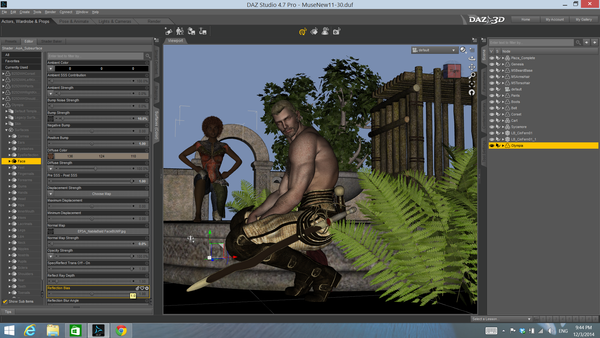
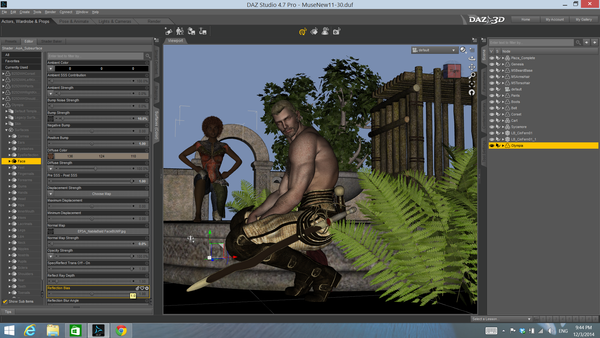
Screenshot_2014-12-03_21.44_.38_.png
1920 x 1080 - 1M
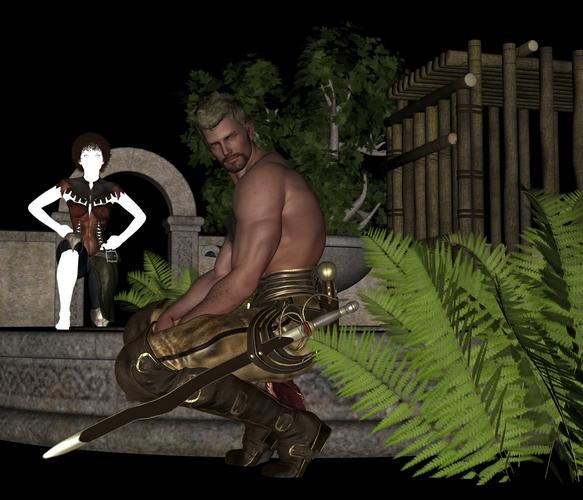
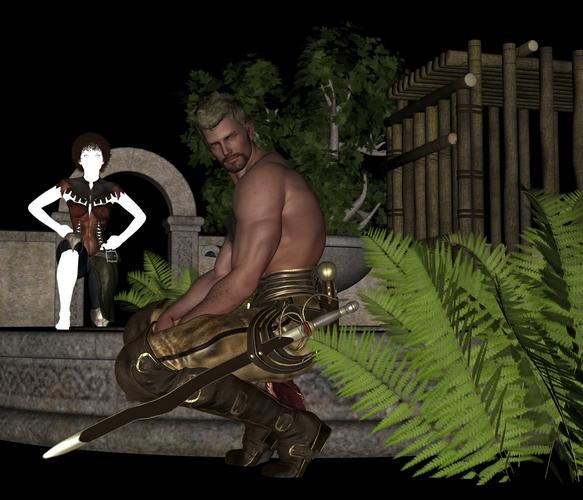
WhiteOut.jpg
1008 x 864 - 518K


Comments
Will exiting/restarting DS fix it? I've seen and heard of this issue, and it seem to always be temporary.
There seems to be something happening with 3Delight or tdlmake - cleaning out the temp directory seems to fix the issue for me (note that Studio cleans out the temp directory in the shutdown/restart process).
Probably time to file a trouble ticket - I've been trying to get a repeatable occurrence and haven't succeeded so far.
It's almost been my daily basis to have texture white out when using AoA shader or light.
In most case, you won't need to restart DAZ Studio, simply save your scene and reload the scene.
Saving your scene while having white out texture won't change anything to the texture itself, the problem lies within the render compiler. So it's safe to save your scene then reload the scene without restarting DAZ Studio.
*Just re-applying texture or shader won't fix the white out issue.
I hope they can get around this problem soon. This issue hasn't been fixed since long time ago.
The problem is the brickyard files can become corrupted too easily. The quick fix is to delete the brickyard folder in DS's temp folder. The temp folders location can be found on the General tab in Preferences.
I guess you mean the "brickyard" folder within ".\AppData\Roaming\DAZ 3D\Studio4\temp\shaders"? That's the only one I can find there in the "temp" directory.
Could it maybe be better to set the temp directories' path to another drive than C:\? Win 7 can sometimes be a "bit" (<-- huge understatement) picky if someone or something tries to manipulate files or directories which are located on the same drive were the OS resides <em>even if he's on an Admin account.
I have up last night and shut it down, will bring it back in office and reboot and try the scene again, and then hope you all are right, that the textures loads. If not, I will give that brickyard folder a go. Thanks... we shall see in a bit.
Okay everyone, thank you sooo much - the reboot did the job. It had been off all night and this morning I restarted the computer, which intailed DS as well of course and rendered - the texture is now showing! So happy - I can now carry on with this image. Have a few more things to add, and then I'm doing it in Reality 4 - so love that program!
Again, THANK YOU all - shift starts in a moment as I work from home, LOL - lap top up for rendering, my other computer for writing, and the one for work surrounding me, another day of some serious multi-tasking, heehee - ciao for now!
Stefan you can change the temp folder's location (I didn't like it in the default location either so moved it) but it doesn't make a difference about the corruption error. I suspect it is a memory issue and on my old 4 GB laptop I always have to fix the brickyard after 4 or 5 test renders. This is why the bug is so infuriating because if the brickyard file is broken it complains and doesn't render properly, if the brickyard file is missing it metaphorically shrugs then rebuilds the file and continues on its merry way.
Edited for spelling error
Not sure if this is a good fix or not but I've been repeatedly having this problem too with character skins. Just reapplying that skin didn't work for me either, what I did was click to load a different character skin then go and click to re-load the original one I was using and it seemed to fix it.
Yeah, that's what happened with me Kittisiubhan - it didn't work, but after all that fixing - NOW - the moment I load Reality 4 to render the scene, and I hit render in it, Daz Studio crashes, *sigh* not sure what to do now.
Ah, thanks. Then it's not Windows overly "super-secure" behaviour for files being altered on the C:\ partition causing this. Good to know.
Then I'll try and set my Temp directory elsewhere. Lately I tried out LuxRender and my C:\ drive which had initially 10 GB of free space got eaten up very quickly by the converted files for a large scene I wanted to render. I guess it's better to have a bit more free room for that or not choosing .tif as the format for converted files.
:-)
I have this from time to time. I save the scene, close Studio, then reload and it's fine. I seem to see it occasionally when there are a lot of items and textures in the scene.
You don't need to restart the DAZ Studio to fix the white out texture/shader.
You just have to save and then reload the scene.