Face Transfer - Custom 'base' textures?
Hi, i wonder if there is a way to change 'the base' textures for my Face Transfer attempts?
I mean using custom genesis 8 textures to blend the face and color hue-brightness to the body on them, instead of G8F base. I know FaceGen can do that.
I have tried renaming my custom textures and replacing with them G8F base textures in starters folders, but it didn't work, Face transfer was still using base G8F ones somehow, even while my default G8F model has custom textures applied upon daz start.
I found this post:
Catherine3678ab said:
tippy tippy toe ...
okay here are the 2 more attempts using the additional photos for to try in Facegen.
As somebody with vision problems my little frustration with facegen is that the instruction image is rather small so exactly 'where' one is supposed to put the little "x" is a bit of guesswork which I would hope with tons of experience one would come to know.
With regards to Face Transfer, I have in my tutorial thread quite the topic for swapping out textures so yes one can use one's own textures so Face Transfer can in effect get a starter skin set started. I was cautioned by an experienced Facegen user NOT to try swapping out its textures in this manner as it will goof up the program(s). However Facegen does permit one to select one's own textures in the first place so in the end that part is 6 of one, half dozen of the other.
To note the differences of the head model in Facegen against G8F. ... that is the same result that produced the G8 head in the renders.
{the eyes are a preset from one of the many characters sets we have}
saying it's possible, but i wasn't able to find mentioned tutorial


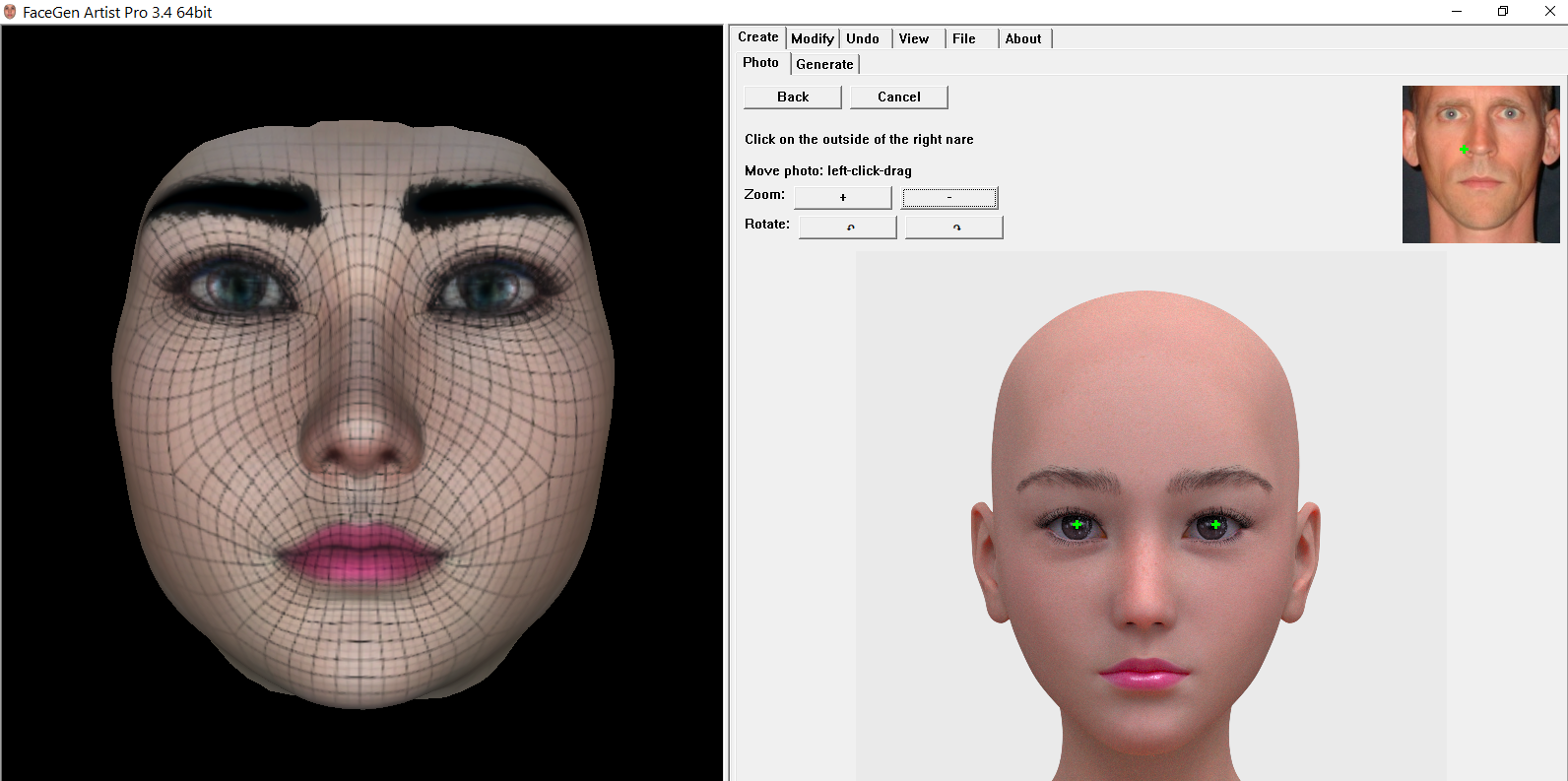


Comments
Oh I think I reupped that {the one for Face Transfer} ... will take a look for the link.
Here it is: Link Retired
What you have to do is swap out all the original base textures - Face Transfer is not working with anything loaded in the scene. I go into detail on how to do that.
n.b. Read the entire tutorial before doing the work. I show some tips on how to do the texture swapping - be sure that the program does NOT go and download/install any missing textures either. {and one does not use any of the head/face morphing plugins to make eye textures - on final characters use existing eye mats OR merchant resources OR resources to get nice eye textures}.
I read this tutorial, it seems i already did excatly what U said in there. Tried to follow these steps again [ i'm only interestedd in textures, since FG makes much better morphs ] and it still using base g8f textures as base to blend custom face. I downgraded my daz to 4.12 from 4.15, still no results. To be honest, screens in the tutorial makes me think it haven't used " Merchant Resource " textures in there either. A good example is the torso texture file which doesn't have any details at 'private area' which Urs MR-nonMR textures had. Maybe i'm missing the point in here, maybe it does use my custom face as base and base body. Funny, since there is no base G8F textures in my daz install after swapping them with my custom base.
Or maybe DAZ updated plugin to have some archived copy of the textures hidden somewhere and it's just impossible to use any custom MR now...
As I recall in swapping out the textures, you have to be removing 'all' the skin textures for G8. You have to put in replacement textures [exactly the same size/type/name] so when you go to load G8 it appears wearing 'your' 'blank' textures. [be they merchant resources or resources or just a square of painted colour]
Run Face Transfer, save the result. Go to the Face Transfer texture folders and dig out the new textures. They should have been made using whatever you had put in the main folder. They will likely need to be fixed in an image editor [any one that can work with layers].
Close D/S and go back to the main texture folder for G8 and zip up the 'blanks' or whatever you have put there. Unzip "here" [7zip] to reload all the proper textures so the next time you open D/S and load G8 it looks proper.
Put your newly made textures in a folder [under Runtime > textures > your name or whatever] and apply them to the figure. Save out new mat files.
That tutorial link is broken now. Do you have the tutorial uploaded somewhere else?
Yes, I think somewhere in the forums I have a link to my Google Drive BUT what I will do today is upload it to Renderosity. Should be available there in a day or two.
...............
It's uploaded along with a new note.
Basically on the page where I show a check mark in the change bone orientation, UNCHECK that ;-)
Enjoy :-)
Thank you! I'll be on the look out for it over the next couple of days.
face transfer.... face gen ... headshop aka faceshop.
when you say face transfer are you talking about face transfer the program or transfering a face from facegen?
===|
I've used both face transfer and head shop and either create a new skin in skin builder or just copy/paste a skin from a compataible character.
---
could you acccomplish what you want by creating a character in face gen ... and then adding the custom skin you have on an existing character?
This older thread was resurrected to ask for my tutorial for the Face Transfer plugin. It does not cover Headshop or Facegen.
"Hi, i wonder if there is a way to change 'the base' textures for my Face Transfer attempts?
I mean using custom genesis 8 textures to blend the face and color hue-brightness to the body on them, instead of G8F base. I know FaceGen can do that."
---
they switched from face transfer to facegen..
And what I thought I saw was he wanted to have face transfer produce skins that he could use...or something like that.
And I thought that was a tad hopeful from programs that are basically for copying a face shape from a photograph..
and was wondering if they missed they can do the face transfer and the place the custom textures on that body?
heck most of mine have been from b&w pictures. so just making a skin or transfering in to the face transfer body is necessary,.
--
It sounds like you have a very different, less demanding use case than I do. Switching out the face texture would be completely unacceptable for my application. I am trying to create a 3D version of the subject in the photograph.
The problem is, the rest of the body textures generated from the base Genesis 8 model are of horrible quality, at least after having their color changed to match the face. They are covered with patches that look like severe skin disease.
The face texture itself, however, is often perfect or close to perfect when good photos are chosen and the Main Fix from Face Transfer Shapes is applied. Simply swapping out the body textures after the face is generated creates a color mismatch between face and body. Thus why I need to swap out the body textures before the Face Transfer as Catherine3678ab's tutorial tells how to do.
As I recall, I do show how to switch out the G8 textures used in Face Transfer for any base textures one wants to use. The tutorial should be available if not sometime today, then tomorrow if they make such decisions over the weekend. While the first time is a bit of work, I found just leaving zipped folders at the ready in the concerned folders works well enough. 7zip has the unzip "here" feature.
So I tried the steps in the tutorial and I'm having the exact same issue as the OP. I replaced all the original G8 textures with my own textures but Face Transfer is still using the original G8 textures somehow. I have no idea where it is getting them.
Also, just like the OP, newly created G8 models are using my textures, not the original G8 textures. But Face Transfer either has the old textures hard-coded or is pulling them from some other folder.
argh,,, change the textures after you create the facetranfer morph. if you use a picture in face transfer that has hair over the face that will be part of what facetransfer uses ... same for a black and white image
---
I can't show you what the facetransfer skin looked like because I replaced it.
first shot is the image I did the face transfer from ... it was created in a game with third party public domain morphs and skins and then taken as a screenshot .. (not bad for a 1/60 of a sec render, heh)
second image shows the fastransfer face but the character after creation with facetranfer had another skin in this case 3du gayle characters skin.
---
third picture shows two characters done with headshop ... but same issue obviously the face creation process was for shape not the skin.
Did you clear the cache and any temp folders first?
The changing of the original textures to your textures was intended for use for new morphs you would be creating in Face Transfer. After that work is done and you have saved the newly made textures from the temp folder Face Transfer uses, and D/S is closed, I expect people would want to put back into the original Genesis 8 texture folder], the original textures. [unzip to 'here' with 7Zip to unpack them back into the folder. Then your fresh loads of other G8 Models will use the correct texture files.
To find where any texture image in use is located, check the address of the image on the Surface Tab.
n.b. Face Transfer and the other face morphing plugins that use the original textures for the Genesis base figures, do NOT change the original base textures. They save their creations to files which they save elsewhere in the Textures Folder.
So given what we know so far, this task that the OP and I are attempting of preloading our own base textures for Face Transfer to use is just impossible.
I am fairly certain I found the base G8 body texture files that Face Transfer is actually using. In my installation, they are located at:
Inside of this folder you will find files with sizes that exactly match the size of the original torso, arm, and leg texture files from here (screenshot attached):
I tried replacing these files with my own textures and renaming them to the same name as the Face Transfer files (e.g. "XXXX.bytes") and Face Transfer appeared tried to use them when run because my larger texture files took longer to process. However, I think there is a hard-coded dependency on those original G8 files saved as "XXXX.bytes" being used, because after trying to use my files, Face Transfer and Daz Studio crashed.
In short, postprocessing seems to be the only option until the Face Transfer plugin itself is formally updated to take input textures like FaceGen does since Face Transfer relies on hard-coded files and crashes when they are replaced.
I don't think this is relevant. If it were, then I don't think that the G8 model would have used my new skin without clearing cache and temp folders. Temp folders only appear to be used by Face Transfer for unsaved result textures not for its input textures, which my screenshot shows are problably those "XXXX.bytes" files.
I would be delighted to be proven wrong if you could show a test where you put a big red square on a torso texture's chest (or just turn the entire torso texture red) and show Face Transfer using your input torso texture immediately after pressing Generate with no other texture edits after pressing Generate.
I'm not the one who has lost where the textures are put. Not at this point in time am I going to try and redo that tutorial. Things were the way they were at the time of writing, it the locations have been changed, then of course you would need to make some adjustments.
Yes, postprocessings seems to be the only option but you were preprocessing ... so there's not difference in time doing the processing, just when?
I think the basis of the programs FS HS FT is to create a "mesh" of a face, You get the texture as a "bonus" but it's the picture you used for the input placed as a texture on the created mesh.
As I recall {and would have said in the tutorial if such a discovery was made at that time} replacement files tend to have to be the same type and size as the files they are replacing. I have certainly replaced the textures in Face Transfer without crashing either it or D/S.
Stay out of the Program Folder. Please read over the tutorial's section with regards to making new skin sets. There is NO mention nor need to be in the Program Folders.
I think if everybody stopped referencing other plugins, maybe there would be less confusion. This tutorial has been out for years and this is the first time anybody has managed to so confuse the matter.
From the tutorial, a few things to note:
The changed textures are found in the AppData > Roaming > DAZ 3D > Studio4 > temp > Face Transfer > Generate > ...
After you have saved the scene subset, the textures will be found in your Runtime > Textures > Your Name > Face Transfer > ....
The original files that were used by Face Transfer are found where the textures for Genesis 8 are located.
i.e. Runtime > Textures > DAZ > Characters > Genesis8 > FemaleBase
After saving the new Face Transfer, the new starter skins with the face changes made will be found once again in the Runtime > Textures > Your Name > Face Transfer > ....
At NO time was it necessary to touch the files of the plugin in the Program Folder.
It seems there is still a misunderstanding about what the OP and I were trying to do.
We weren't trying to edit textures after the Face Transfer. I already knew how to do that before posting and have done that for every Face Transfer I have made. I will also mention that all one needs to do for this task is edit the textures in your Runtime > Textures > Your Name > Face Transfer > ... . There is no need to touch the temp folders or FemaleBase. I'm honestly not sure why you mention them if all you want to do is edit the generated textures.
The problem is, editing out the same defects in the base G8 body texture over and over after the Face Transfer is tedious. So the OP and I were trying to save time by using a higher quality body texture as a base before the Face Transfer. A higher quality base texture probably wouldn't require as much editing after the Face Transfer.
I thought your tutorial showed how to do that. After trying it myself, I discovered that it doesn't. It gave me the exact same results as the OP.
So I then conducted my own personal investigation into the Program Folder. At this point, I wasn't trying to follow your tutorial anymore since it doesn't show how to do what I want to do. Through my own investigation, I discovered that what the OP and I are trying to do is probably impossible for the current version of Face Transfer.
I appreciate you taking the time to repost the tutorial and trying to take time now to help me understand the tutorial. However, I'm not trying to use your tutorial anymore because it doesn't show how to do what I want to do.
For anyone with this same issue, I was able to get pretty good results on a Face Transfer using a higher quality base similar to what the OP and I wanted to do using the following method:
If the Face Transfer did a good job on the skin tone and you want to instead adjust your textures to match the skin of the Face Transfer face texture, you can go in the opposite direction. So on step 3, you would instead change the color adjustment settings on your (cut in half) texture, then propogate those color adjustment settings to the torso, legs, and arms.
I did both on my particular project this time to get my texture and the Face Transfer texture to match each other and the ideal skin tone for my subject.