2D Render
Hello, all!
I've tried everything I could think of to get skin effects similar to these, but I can't seem to manage it. Is there a particular render setting that I need or a special shader? Thanks in advance!


product_image_full_135757.jpg
800 x 1067 - 593K
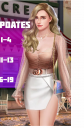
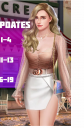
210781655_2984159258499182_7612025419097493239_n (1).png
601 x 917 - 717K


Comments
The second one looks like it's postworked in PhotoShop, you can get a lot of filters and actions that can do that, for example here:
https://www.photowhoa.com/product-category/photoshop-bundle/?orderby=date
https://webmaster-deals.com/1498-mega-oil-painting-photoshop-action-bundle.html
The mermaid is probably a Poser render as the mermaid tail is Poser only. Not sure what you mean by skin effect, but here's the same V4 character as the one used for the mermaid, converted to Iray with htis:
https://www.daz3d.com/iray-converter-for-generation-4
and with skin surfaces tweaked a bit to get that shiny look, if that's what you're after.
If you download GIMP (it's free), it comes with a filter library called G'Mic that has a bunch of artistic filters to replicate the digital painting look of #2.
Any suggestions on which parts of GMIC to use? I have it and it has a boat load of options.
A few I like to use:
Basic Render
Illustration Look
Dream Smoothing
Pencil
Combined
(Illustration Look base layer, with Dream Smoothing set to Screen blend at 50% and Pencil set to Multiply blend at 75%)
Honestly, it doesn't look like a render at all to me; it just looks like a drawing.
Could be. Can be hard to tell these days with so many techniques and options. Here's some test samples I did a while ago using PhotoShop actions on renders. First one in each set is the original.
The free G'MIC is now available as an 8BF plugin, and can run anything that can handle that popular format of old-school Photoshop plugin. But, as you can see, you're still going to need some heavy postwork and overpainting to get something like the first two images. Multi-pass renders, layers and a pen-tablet are your friends, and trying to do it 'all at once' is going to look cheesy even with G'MIC to help.