Copy/Paste Shader surfaces?
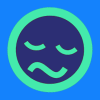 Seven193
Posts: 1,102
Seven193
Posts: 1,102
I'm trying to copy/paste (Ctrl+C,Ctrl+V) Daz Uber iray shader surfaces, (e.g. Torso -> Torso), and for the most part, it works out ok, however, there is a specific case where this fails miserably. It's when the source surface has its limits turned off, or set a value above its set parameter limit (like from 1.0 to 2.0), and the dest surface has its limits turned on by default. So, instead of copying and pasting over the expected value of 2.0, the default value of 1.0 doesn't change, and this messes up the copy/paste (skin color mismatches).
Is there an easy way to ignore limits when using copy/paste (Ctrl+C,Ctrl+V) ? I've tried holding down the Ctrl/Alt/Shift keys, but no extra dialog is popping up.


Comments
Turn the limits off before pasting? You know which one.
There is no way to do it currently. When a surface is copied, only the values of each channel are copied and not the limits. When you apply a surface or material preset, that preset contains info that dictates what the limits are on each channel it will modifiy. So if it states the bump limit is 0 to 1 then, its 0 to 1 even if you paste info from another surface that wants to change it to 5, it will only max out.
If you are working between two of the same figure, you could apply the same preset to the second figure and then do a copy and paste to get your current settings over to the second figure.
I remember seeing dials where the set value was outside the limits and the effect could be seen when the limit was removed - Try removing the limits after you have pasted.
I found a workaround, I think. I go into Shader Mixer, copy all the nodes for the desired shader, load in the nodes for the target surface and delete old/ paste the desired shader. This gives me all the nodes as they are in the shader I want. Especially helpful when a shader doesn't work on an older surface that doesn't have the nodes you want...
That's the thing. I don't know which one it is. I have to look through like 3 pages of parameters, and then I still can't find it. There has to be a better way of comparing two shader surfaces and showing the differences between the two, then using my eyeballs.
I don't suppose there is a script that works exactly like copy/paste (Ctrl+C,Ctrl+V)? Something that can be modified to ignore limits, and used as a hotkey replacement for the old copy/paste?
Opening the files in Notepad++ or a spreadsheet, at least you get better tools than what is offered by DS.
I find myself often looking for 'outside the box' solutions for problems that the regular programs don't offer good solutions or tools, maybe that's why our IT 'loves' me so much