GPU not rendering after Daz Studio Update
Long story short, Daz Studio automatically updated and now my GPU doesn't activate while rendering. I've tried to look at forum posts from the past but haven't seen a solution that works. I hopefully have all the relevant data collected already. Any help is appreciated!
Main Problem:
After the latest update my renders are very slow. Task manager says the GPU is at 0% while rendering an actual file but when I simply have IRAY view on the GPU will spike between 0% and 100% back and forth (see attached pictures). I updated the nvidia driver (using a GeForce RTX 2060 with the 471.68 studio driver atm) but it didn't help. Can someone confirm this driver works with Daz and if not, which will?
I have CPU fallback turned off (see attatched pictures) but it still runs off the CPU during a render. I also don't seem to be out of VRAM based on task manager but could be missing something. Please advise!
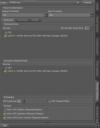
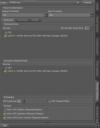






Comments
I don't mean to be stupid but I didn't know Daz studio auto updated.
The default display in Task Manager is not helpful - set one of the graphs to Show CUDA (or Compute ) if CUDA is not availabl) and you will see the activity.
As an aside, Daz Studio does not automatically update - you have to install the update through Install Manager/Daz Central (if it prompts you and you don't want to update, yet or at all, just make sure that the option to always show the reminder is set to off).
You can try this
You may have to turn on these settings
The Setting is located in:
Settings>Display>Graphic Settings (Graphic settings is at the very bottom and easy to miss)
In the Panel that opens click Hardware-Accelerated GPU Scheduling
This will force the machine to use GPU.
I checked and this option was already turned on. Thank you for the suggestion though
How do I get CUDA to show in task manager? I'm seeing no options for showing it