Weird shadow artifacts
Hello all!
I am trying to figure out what is causing the geometric shadows in the attached screenshots. I have tried turning off each light source individually, but they remain. They go away if I deselect "Accept Shadows", but then I get no shadows at all on the jacket. They do not show up if I turn off the jacket object and render the underlying figure, so it must have something to do with the jacket materials surface settings... I think.
The shadows are matching the underlying mesh of the jacket object.
Can anyone tell me what I need to tweak?
This was done with Daz Studio 4.6.3.52 64bit Mac version
Thanks!
Lex
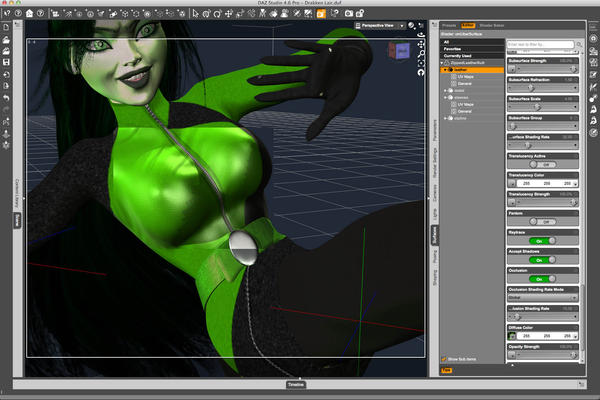
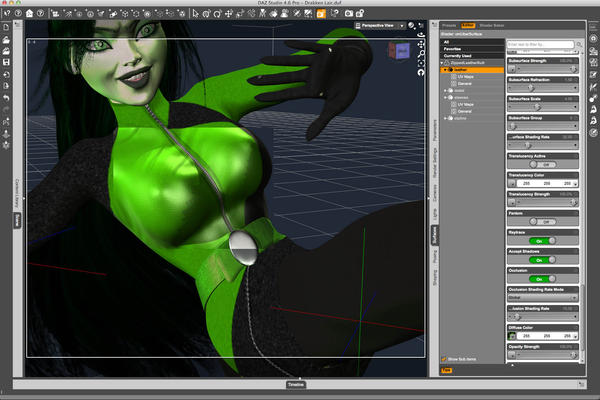
ShadowSteps.jpg
1731 x 1154 - 225K
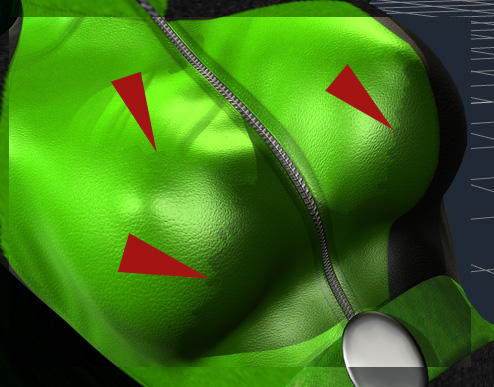
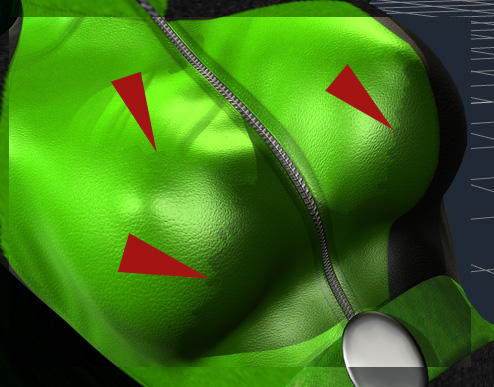
ShadowStepCloseup.jpg
494 x 387 - 101K


Comments
Are the lights using Ray-traced or Depth mapped shadows?
The shadows are based on the object's geometry, whereas the shading (color etc) is based on the object's normal. The effect you are seeing happens often when those two do not match (which is the case for most smooth objects lit at flat angles). Possible solutions:
- Apply a SubD to the object (Edit->Figure->Geometry->Convert to subd); works best, but slower
- Raise the shadow bias on the lights causing this to something bigger than the size of the affected polygons (like 5 or so); shadows might not look good in other parts of the image though
- Depth mapped shadows are a little bit better because of the filtering they do.
- smooth shadows usually do not work well for this, but you can try that, too
Thanks for the replies!
This was set up with Wancow's basic 3 point light with UE2 and raytraced shadows. By default, the setup has the shadow bias set at .1.
I tried out several of the above suggestions. (see attached pix) Deep map shadows got rid of these stepped shadows, but caused a striping artifact in lit areas. Increasing the sub-d to 1 from 0 didn't get rid of them, but made the steps larger, and caused a lot of poke thru.
So, I tried setting the shadow bias higher in incremental steps. .5 got rid of most of it, but they didn't go away until I got to 1. Could someone explain what the units of "shadow bias" are and what it is I am adjusting? I am assuming it is changing the angle of the cast shadow slightly from the straight line of the light path? Also, would softening the shadow help this? The current keylight, which caused most of the initial problem, is set at 15% shadow softness and 80% shadow intensity.
Thanks again,
Lex
Shadow Bias is an offset, in cm, to stop items from self-shadowing (which is probably the cause of the stripes). Essentially, if two items are separated by less than the bias setting then there won't be a shadow cast.