Trouble with shoe rigging: my soles are warped and bumpy
 Eternal Force
Posts: 301
Eternal Force
Posts: 301
Hello guys,
I am rigging my first shoes. As a guide I use this great tutorial of Allen Renfeldt Rigging High Heeled Shoes in DAZ Studio for Genesis 3 - YouTube The process includes using Transfer Utility, baking geometry, apllying and zeroing pJCMs and JCMs. (You can also find the short text version of Allen's rigging tutorial here Genesis 3 High-Heeled Shoe Creation - Google Docs )
It works great except one thing: every time when I repeat the rigging process I get warped soles. Please look at the pictures.
For some reason I am unable to get a smooth surface. The soles of my shoes have bumps and dents. Not good! The logical solution would be to fix them using weight maps. Believe me, I tried it. For some reason, playing with weight brushes makes the surface even bumpier.
I have a feeling that I am doing something wrong. I remodeled my shoes and changed the pose of the feet. There was a hope that if the feet are further away from the soles, the soles would stay smooth. Nope, every time I get the same result.
However, when I look at the products made by PAs, I see that their shoe soles are smooth and beautiful.
Why do I get so mush distortion on the soles in the toes area? Can you help me? What is wrong here?




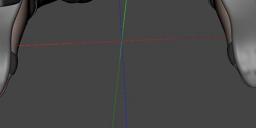
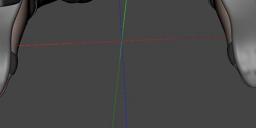




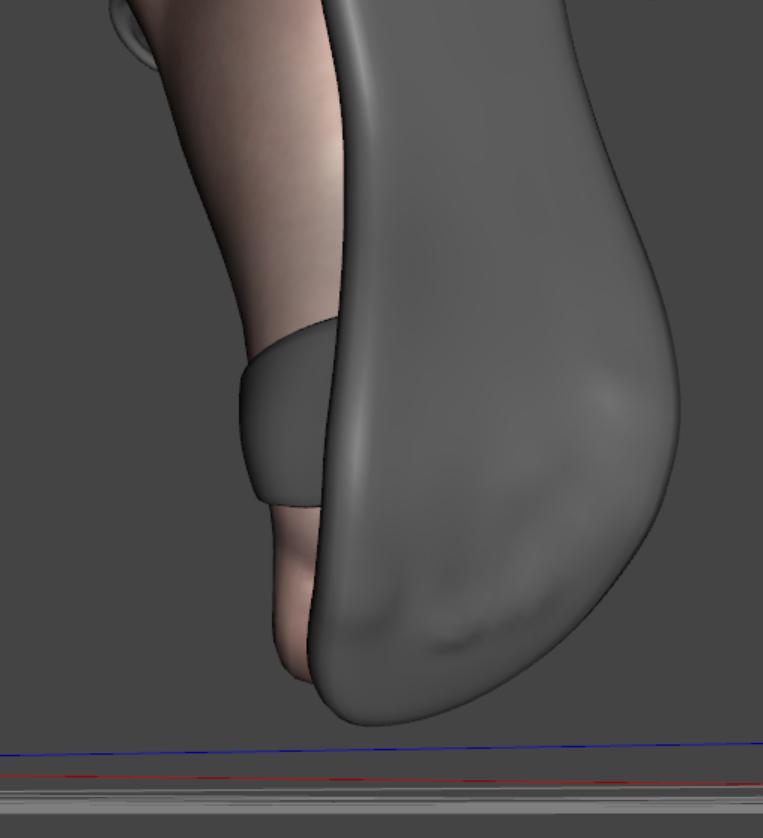

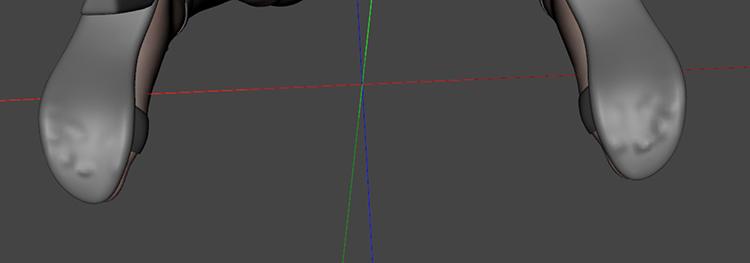
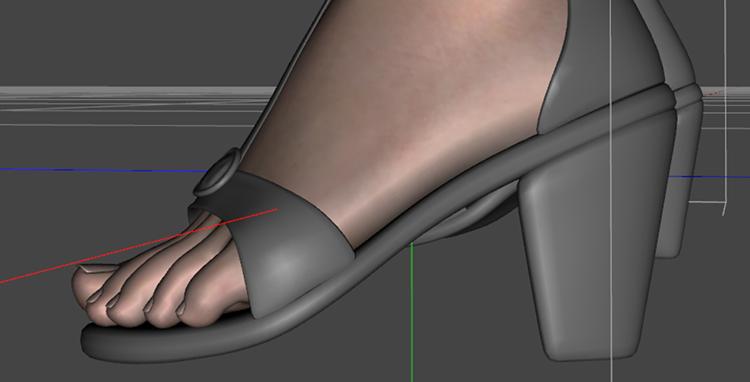
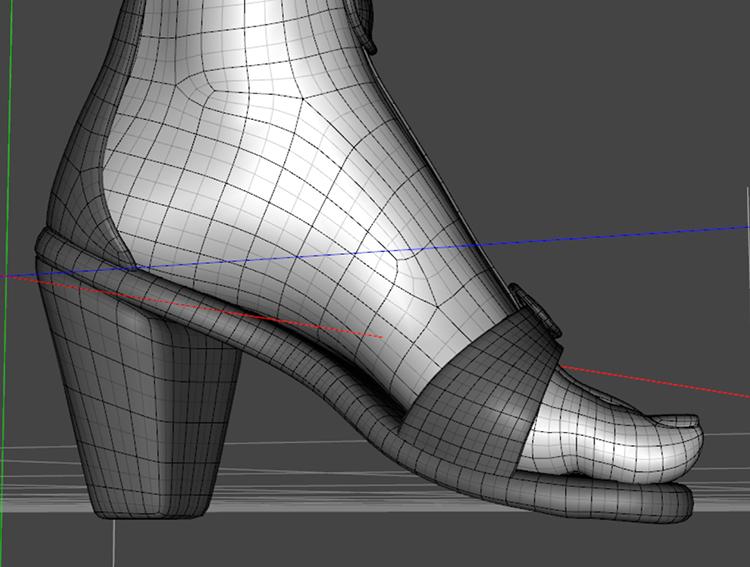


Comments
When you insert the image inline you are using a link to the attachment - by deleting the attachments you have removed the images (except for anyone who has a copy in their cache, as you do).
Damn! Thanks, Richard. Now I know it. I am going to reload my images.
The images have been reloaded. Hopefully, now you won't have troubles with seeing them. Let's get back to the topic. As I said, when I save my shoes as a preset and load them back, the soles are warped even in the default pose that have been modeled for.
The distortion happens in the toe area. What can cause it?
I think this is happening because in effect the shoes are not in the zero postion - as modelled - but have been automatically converted to the zero pose from the high-heel pose, then baked to the real zero pose, so there is some distortion from the posing applied. The method given should avoid that with the high-heeled pose, but it is still easy for weight irregularities to cause issues. Unfortunately the fix is probably to smooth the models for the zero pose and update the geometry, then work on the weights and JCMs for the posed state.
Thank you for your feedback, Richard!
It looks like the method of rigging that I tried before is not the best one. Today I've found another tutorial. It is a lot faster and what's more important, this one WORKS for my shoes!
Making high heels shoes for DAZ Genesis 3 Female by amyaimei on DeviantArt
Here are steps:
I. Create the high heels shoes 3D model.
II. Prepare the scene for making the conforming shoes.
III. Turn the shoes model into conforming shoes for Genesis 3 Female.
IV. Make wearables (optional)
Many thanks to Amyaimei from Deviant Art who created this tutorial!