yeti - hair won't go white
 alisa53
Posts: 157
alisa53
Posts: 157
in The Commons
Very important this time of year to have a white yeti - he just doesn't want to get that way. Comes up black no matter what I do. I'm applying the hierarchical shader to the figure, but also tried applying it just to the hair. Neither worked. Ideas?


Comments
This is what I came up with a while ago when I rendered it.
...are you usung the 4.16 beta?
Yes
Try using the general release, 4.16.0.3 - the Public Build has a new version of Iray that ahs made some siginificant changes to several features, including the way that Thin Film works.
just diud a quick render ..two yeti ..one white one black ... DS 4.16.0.3 Public Release.
Hm. Not sure why I can't get there. I tried just using a hair shader on the hair, and it came out white-er, but not white. And the one you did isn't really white, either - at least, not like the promo.
...the matter has to do with an issue related to the Thin Coat channel in the new version of Iray that is used in the Beta If you go into the surfaces tab and set the Thin Coat to "0" you should get the proper colour.
i got it aq bit whiter with lights but still undertones of dark. I changed the roots in surFACES TO WHITE AS WELL BUT NOTHING CHANGE.
To get the white fur on the Yeti (as in the promo images), simply run the Iray Uber Base script (with the Yeti hair selected in the Surface tab). This should result in white hair in the final render.
It works for me.
P.S. The lighting also makes it appear white, so choice different light sources and what I mentioned above on the Surfaces tab and you should be good!
... okay ... so everybody says change the lights ... okay ....
Yeti is by Josh Crockett.
By golly you're right. That would explain why I didn't find it in Rawart's folder ;-)
It's also a DO now.
Nicely done :-)
Thank you! I think it needs some mountains in the background.
This is my best white Yeti. The material settings are as delivered in the product. I think lighting is key. I added extra emissive ghost light all around him to give a soft uniform light. He is trying to blend into his winter surroundings, to go unnoticed by those who would hunt him.
Helpful! I'll give that a try.
Thanks - useful tips!
WOW - great! I'll give it a try.
The lighting is key I think. I know people are having issues with the topcoat change with the beta so that is great advice to keep in mind though in this case (while it could be contributing) I had the issue long before the new Beta and Iray with the thin coat change etc. If the lighting is more dark or casting a lot of shadows then the fur will have a more "dirty" look (for lack of a better way of putting it)
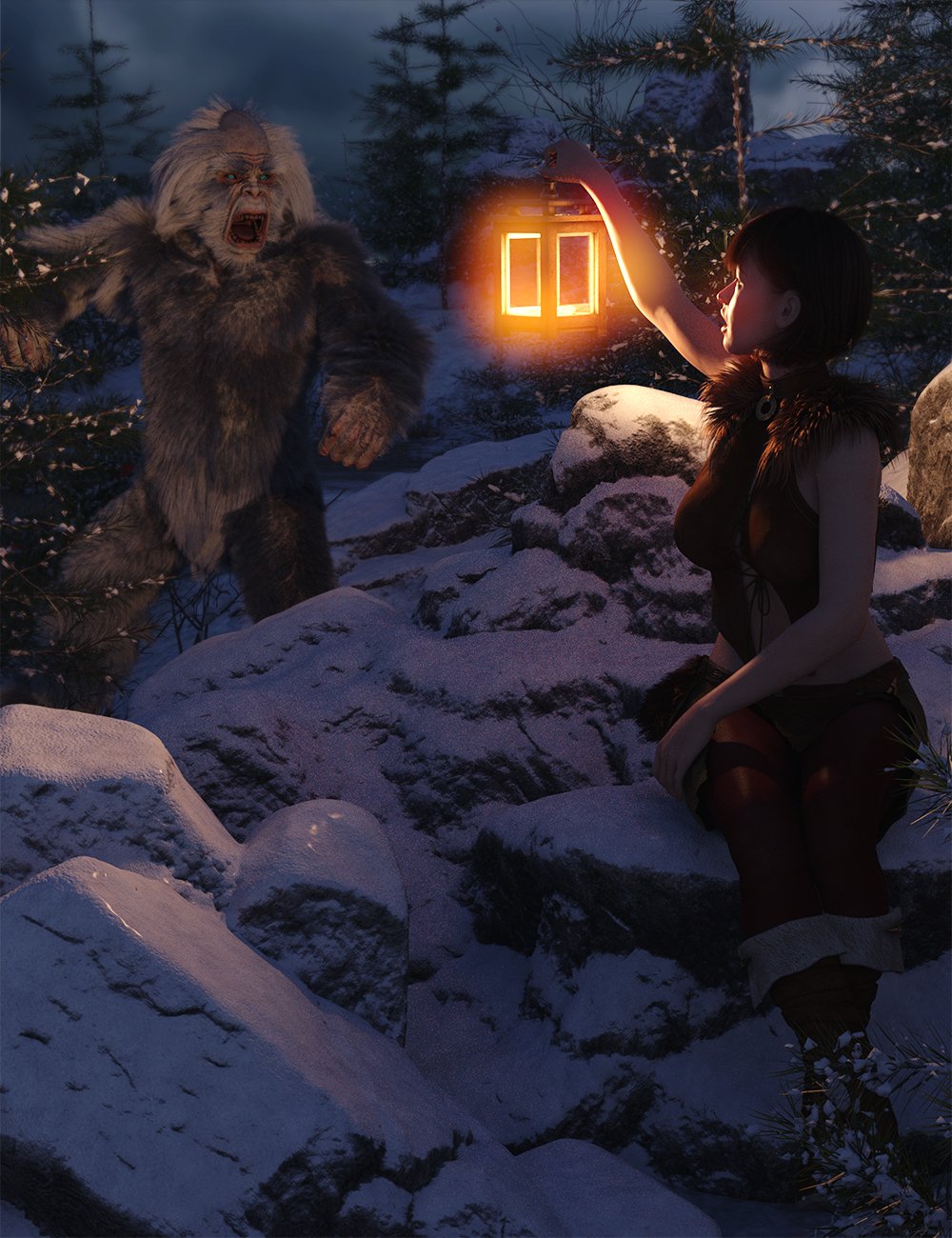

Like this (which I rendered about a year ago)
That said, the brighter lit the scene is, the less shadow cast for all the hairs which what I think is causing the issue, the whiter the coat will seem (or at least that was my experience - either that or maybe the roots are darker and so a combo of that with the shadow cast is doing it) I would assume though the hair should sort of interact with the light though anyway or show tufts and depth so maybe try to find the balance between shadows in the scene and brighter lights directed at him to get the look you want while keeping the depth. Its a very cool figure/model/character to work with though. I actually really enjoyed using it
I had the issue long before the new beta as well. The only fix that was suggested to me that worked was to run the Iray Uber Base script with the Yeti hair selected in the Surface tab. Works like a charm! But lighting is still key as well as you have demonstrated. Combining the two gives you the white fur seen in the promo images.
Great render and composition with the latern by the way!
My first render of the Yeti model.