Content library tab = Can you lock custom categories?
 mrposter_140ba86d0b
Posts: 9
mrposter_140ba86d0b
Posts: 9
in The Commons
Finally I have learnt how to use the categories and products section, so now I am making my own custom categories.
But I am always messing up my category section because I find it is very easy to click and drag a file into other category.
Like my twitchy fingers might click on BOATS and accidently move it up into into BIKINI.
I notice that the default category (called default) and its sub categories can not be clicked on with mouse and moved / dragged to another category.
Is there a way to lock the custom categories and sub categories that you make, so that they can't be clicked on and dragged / moved into another category?
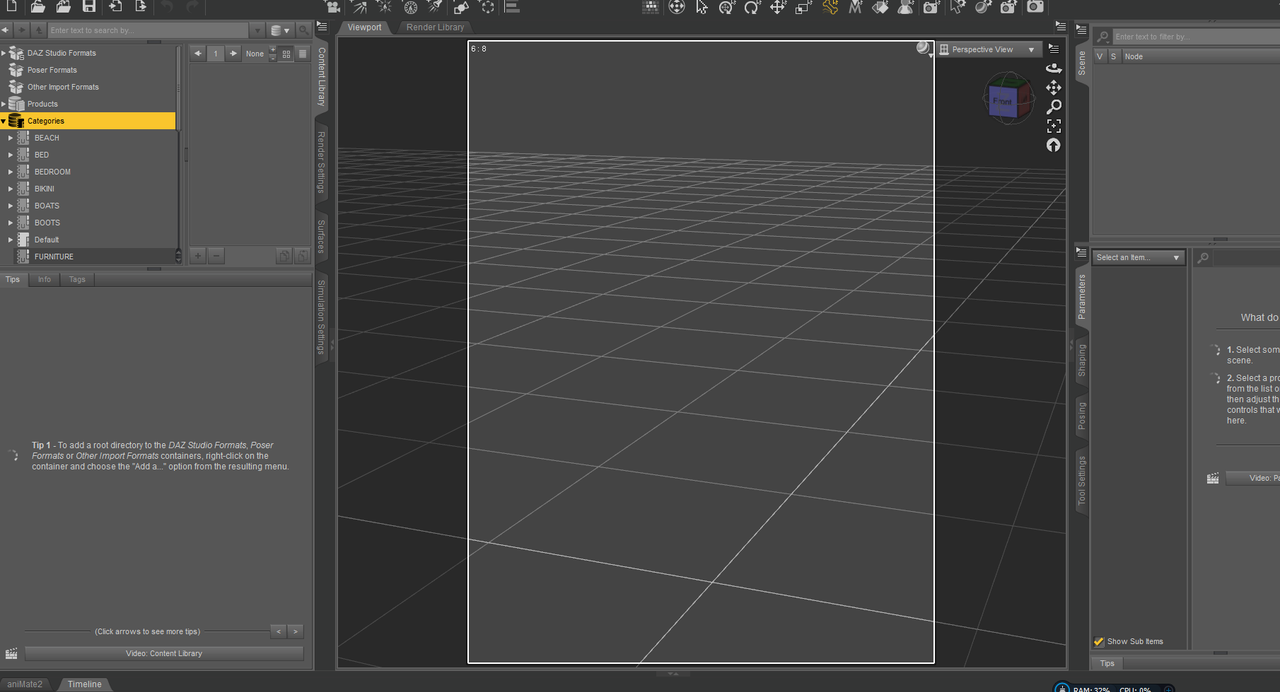


Comments
Short answer: Yes. It's complicated, but you will pick it up quickly. I suggest trying it on a test Category tree before committing to a permanent solution. (This is based on my own observations and experiences, and I have no insider information about how it works). The Read-Only categories are actually those that are defined in the metadata and installed with the product, and are considered vendor data. You can edit metadata two ways in Studio. One is from the Content Library - DAZ Studio (or Poser) Formats, where you can create and add categories and include folders and sub-folders, or any number of assets in those folders in one or more categories. This uses one version of the Content DB Editor, with one tab called Assets. This will make metadata in the form of User Data, which goes in the familiar light gray category folders with the U (for User), which is probably what you have been doing it so far. It cannot edit Vendor Data, although you can try to. It allows you to change it in the fields, but it won't stick.
If you go to the Content Library - Product view, you will get the second version of the Content DB Editor with two tabs, Product and Assets. The Assets tab is the same, and the Products tab has more detailed info about, well, the Product. This dialog can write new metadata support files with any changes you make, using the Export button at the bottom. At the top of the Assets tab is a box to Sync Product and Local Database. If unchecked, it allows you to make temporary changes to the data without sending it to the CMS database. If checked, it does. The "Local Database" is what is used for the session while the dialog is open, so any changes in the Support Asset pane, or the Scene ID pane are not submitted unless you export the data to make it permanent. Some parts do seem to stick, like new categories, but they remain as User Data until you save that data file.
I have used this many times to make Studio-type products with proper metadata from third-party vendors. This gives me the Vendor data I think it should have, and I can still add User Data after it is installed from the DAZ Studio or Poser Formats libraries. I have accidentally entered User Data from the Content DB Editor in the Product view, which to my dismay, saved it as Vendor Data in my Custom Categories by saving a new metadata file. Not only does it mark the folders as Read-Only, it marks the entire branch(es) of the Category tree with the new Product assets as Read-only. If that is what you want, great, so be careful how you do it and where you apply it, since you cannot rename or move those read-only folders, but you can copy and delete them.
I don't recall exactly if you need to re-import the metadata for that product now, or if it is already done. Re-importing it will clear out any old metadata that was in place before. Now that you have a new metadata file, you might want to save a copy in case you need to re-install the product, or write it back into the original package archive, if you keep them. You will have to beware of any updates to the product, as they will replace your file with the new version. Installing will re-import the metadata it comes with, which might blow away your categories.