Why am I rendering with my 32 gigs of ram and not my GPU?
So I noticed a few problems with my renders and some things being slow. I have a 3080 so i thought things would be quicker, I looked into my task manager while rendering and notice it bounces on my CPU which I have CPU rendering turned off and my ram usage goes into the 20 thousands the whole time im rendering but my GPU usage stays at 0%.
Any help or insight would be greatly appriciated!
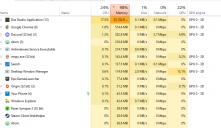
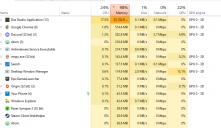
weird.PNG
839 x 485 - 46K


Comments
Redacted
The "Performance" tab of Task Manager will give you a better picture of what is going on with your GPU. If you are rendering D-Force Strand-based Hair, try setting the tessalation lower. I have found that it helps significantly. Please see my example - I changed my setting from 3 to 2 and my scene rendered nearly 10 times faster, with acceptable quality.
What does your log say (Help->Troubleshooting->View Log File)
If you want us to have a look, do not copy the log text to the message area, but attach the file to your post.
It looks as if only one thread of the CPU is busy, so ther GPU is being used - Task Manager does not, by default, give an accurate indication of Iray-related activity
Try changing one of the graphs to CUDA and you'll see even better than that.
How do you do that - via "Resource Monitor"? Good luck browsing through all of its parameters!
In Task manager go to the Performance tab to see graphs, select the GPU in the list on the left, and then click the triangle icon at top-right of one of the graphs. You can also go to the Details tab, right-click on the column headers and Select Columns, then enable the one you want - that will give application-specific values.