How to save custom colors?
How do you save a custom color under the surfaces tab? Please see the attached screenshot. If I click "Add to custom colors" the green color I have selected will replace the pink color in the box in the upper left of the "Custom Colors" section. How to do I get it to replace the white color in the highlighted box?
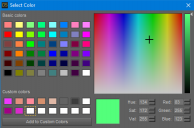
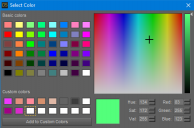
DAZ Studio 4.14 Pro 2_4_2022 3_52_00 PM.png
486 x 320 - 76K


Comments
Update
I was in incorrect. "Add to custom colors" does save the color in the highlighted box. However, I think my confusion was due to another issue. When I try and adjust the color using the numbers, either entering a number or using the up/down arrows, the highlight around the color box disappears. This will make the new color overrite one of the preexisting custom colors. Initially, this appears to be the first color (upper left), but if other attempts to save other colors are made it seems to overrite colors randomly. Is there a way to save a color entered with the numbers boxes to custom colors?
If you are talking about in that color pallette, then just drag the existing color to one of the small boxes to it's left.
Yea, as FSMCDesigns wrote: Drag and drop
Thank you both for the response!
Finally, after all these years of being frustrated with losing custom colors. Drag and drop. Oii.
And best is, it works in any software that uses this windows standard color control.