Measure Metrics Configuration Properties
I need some help with measure metrics plugin
Where can I find the configuration properties for each measurement
I found the basic configuration properties for height waist hip and chest at documentation files
What about the rest ?
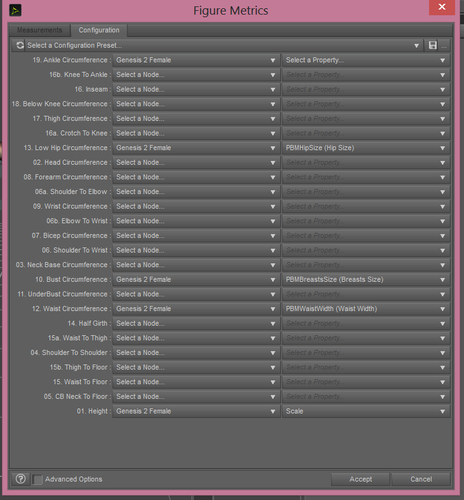
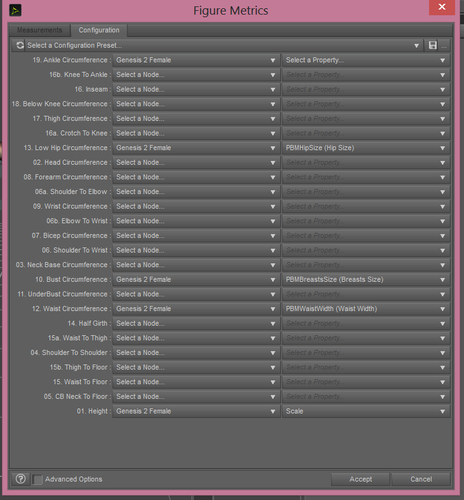
metrics.png
730 x 786 - 56K


Comments
It's up to you to pick the morph or property you want to use. First select the node with the property (usually the root figure node for a morph, or a body part for scaling settings) and then click on the second button to pick the actual property from all of those on the selected node.
Thanks Richard. I did not know the properties were optional.
If I made a morph for a specific body part and loaded into Daz with Morphloader
How would I save that morph to appear as a property on the configuration panel?
Save as a Morph Asset - File>save as>Support Assets>Morph Asset (which does require that you be using a TriAx figure or a prop saved as an asset itself).
This plugin is so good
I added extra measurements and morphs to match.
I had no idea u can do so much with this plugin
Thanks To You Richard I have configured it exactly how I wanted it
Your support has been fantastic
Thank you so much
I am actually confused with the rest of the property, like for example waist to thigh , i am going to use the scale like height? For bicep Circumference if i use scale, is it accurate? There is no documentation on these? I couldnt find anything.
I would appreciate if you can hel me understand what properties i should use?
Thanks
First, try to use Morphs rather than Transforms (Scale). Scaling in most of cases will bring you wrong or unexpected results... Since you can only define one Property in Figure Metrics configuration, a better practice is that you 1st try the related morphs you have so as to find the one that has appropriate and most influence to the target measure. Then configure it into the field of Property.
For instance, on my side, as for Waist to Thigh, a proper Property may be "Pelvic Length" (from product ShapeShift), the one for bicep Circumference may be "Biceps" (from product Masculature)... so on and so forth.
Figure Metrics works by adjusting the values of the target proeprties and comparing the before and after values of the measure - if it has chnaged in the wrong direction it makes a change in the opposite direction on the next iteration, if it has gone too far it reduces the change on the next iteration, if it has not gone far enough it increases the change. It does this for each measure with a property assigned, so as crosswind indicates it is important to try to choose properties with limited effect beyond the area of interest, and very important not to have properties that will be making chnages in oposite directions to achieve your target values. This really isn't something that can be pre-configured, it is a matter of what you want to change and what shapes you have available - but don't try to change too many measures, especially ones that are close to each other, as that is very likely to create conflicts.