[solved]Changing the texture of a prop
Hey guys, So basically, just like the subject mentioned, I'm trying to change the texture of a prop into something else. It's a very simple texture, basically asset as you can see in the attached file, a white board with some writing on it. (unknown.png) The texture is basically a 1024x1024 transparent png with the text in black on it. (Logo.png) I went ahead and created a new png of the same dimensions within Illustrator (Logo_new.png), however, when I replace it within Runtime, I end up with a completely black item in DS. (unknown-1.png). What did I do wrong :( P.S. for some apparent reason, if I switch to Texture Shaded view within DS, the prop shows up as intended. (unknown-2.png).
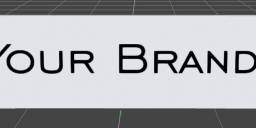
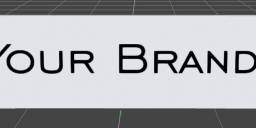
unknown.png
815 x 325 - 157K
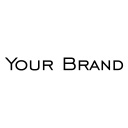
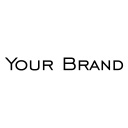
Logo.png
1024 x 1024 - 22K
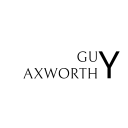
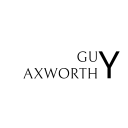
Logo_new.png
1024 x 1024 - 42K
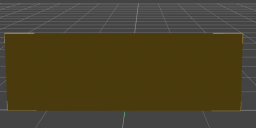
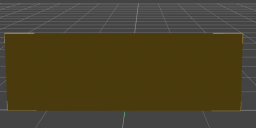
unknown-1.png
815 x 390 - 58K
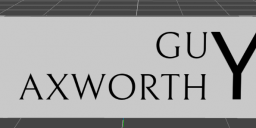
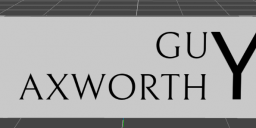
unknown-2.png
805 x 297 - 31K
Post edited by ionutenciu994 on


Comments
How does everything look when you check out your .jpg (I don't actually know if pngs are fine or not?) under the layered image option* of your base colour? When you select zoom to fit.
*You've set your jpg as the base colour. Left click on its icon to get the menu where you could change it, but at the top left you have the layered image option.
If you see it in texture shaded preview and it renders then you should have no problem. Are you saying you don't see it in iray interactive preview?
Transparency is your problem. Use a non transparent PNG, or a JPG. Then if you want transparency, use a black and white image as a mask in the Cutout Opacity channel. Also there's no need to replace it withing the Runtime folder. Just click on the tiny thumbnail in the Surfaces Pane and click "Browse", then find your image and it will replace it on the model. Or even easier, just drag and drop your image on to the tiny thumbnail in the Surfaces Pane. Same for any of the other surface channels.