nVidia Normal Map Filter - a glitch and a simple fix
hello all.
TLDR - flip your black/white bump image vertically, run the filter, flip it back again and save your normal map.
i first noticed this oddity over 15 years ago but when i downloaded the latest release of NVidia's texture tools, i see that it is still a thing. i don't know if it's common knowledge or not amongst you people, but i thought i'd put it up here because i've bought at least one PA release that has this glitch in its normal maps.
i've been meaning to post about it for eons but never got around to it because i wanted to double check the left-right lighting as well as up-down. finally i made a simple demo, and here is the result.
if you're making a normal map from a black/white image where white is high and black is low, the filter will get the Y (up/down) lighting wrong.
the pic shows a simple bump map with white bricks standing out on recessed black mortar, and the results from various treatments of this map (no change, flip Y, rotate 180, and invert) after running the filter and applying the normal map to a flat plane with single scene light only at the top left.
only the vertical flip gives the correct result (bricks highlighted at their upper and left edges)
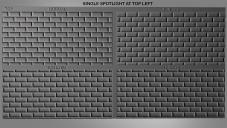
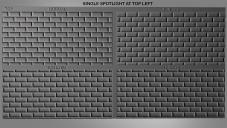


Comments
Is the spotlight at the top left? The shadows seem wrong on the top left pic. If the brick is low and the mortar high, the depression on the left should be shadow not the right. Seems L&R reversed.
actually in the top left pic it's up and down that are reversed.
only the one in the top right, the flipped one, is correct.
highlights should be top and left, shadows bottom and right.
I don't see that problem, but I don't have the same image you are using. Did you remember to Invert Y in the tool itself? I'm using a legacy version in CS6 with these settings.
As @barbult said, this could be related to the difference between DirectX and OpenGL normal maps. Invert Y is needed as Daz uses OpenGL internally.