Urp, beginner newbie stuck in Hexagon again
 Roman_K2
Posts: 1,252
Roman_K2
Posts: 1,252
I'm trying to make a simple shape that will be like a curved, elongated drop of liquid.
After watching some of the Dreamlight tutorial vids (cost was about $40 a couple of years ago; seems reasonable, see the thread about it) I started extruding a cylinder shape. Then when I returned to the project the next day the "controls" in Hexagon appear to have vanished: no matter what I do it seems, I cannot "select" a line (it's supposed to get highlighted in azure blue) anymore to extrude it. The whole thing just sits there.
???
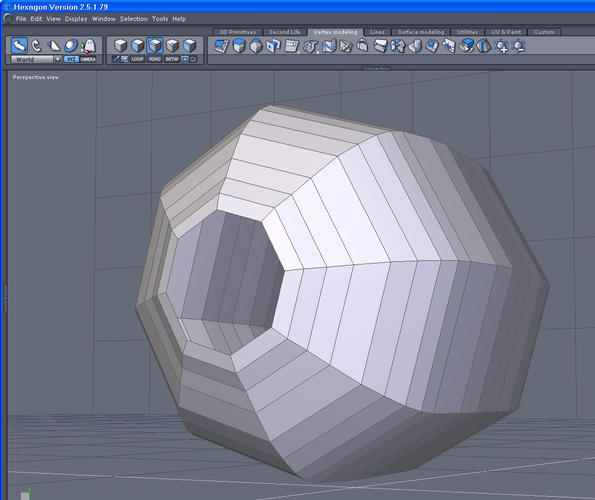
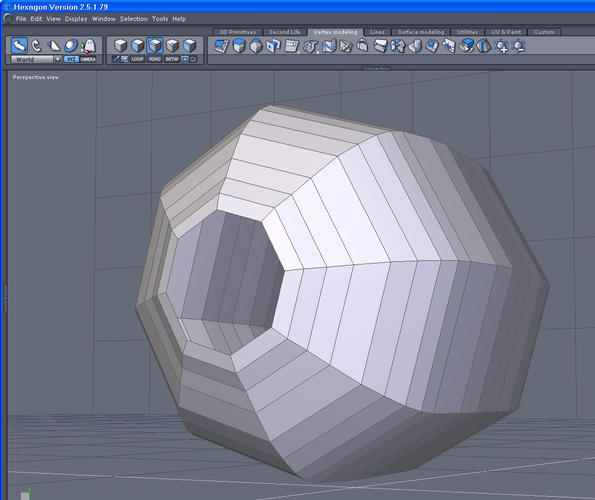
stuck.jpg
1107 x 930 - 205K
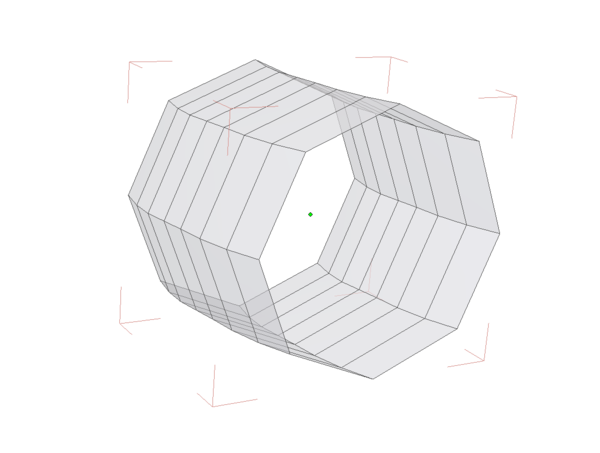
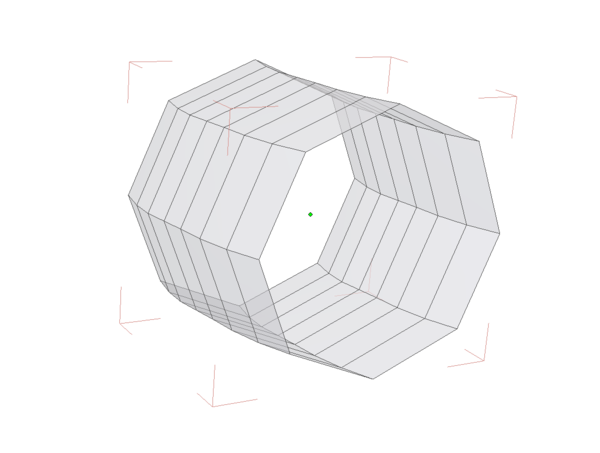
curved-pipe.png
1121 x 847 - 47K


Comments
Try clicking on the "Validate", then select the Solid mode, then select the .obj in the scene if it's not already selected, then select the line mode and hopefully it'll work.
Thanks. I did click around as you say and *eventually* it did get going again.
I guess I'm having difficulty adjusting to the sequence of clicks that you have to go through, to do each function.
Sometimes when I'm clicking a strange tool-tip or indicator will pop up, and all of a sudden I'm drawing a red line... I can even make the red line squiggly. The attached screenshot is not to scale and I've doctored it to sketch in the strange tool thingy. The tool thing disappears when you try to include it in a screenshot.
The Solid/Transparent tool is the 5th icon from the right, bottom row (where the camera is). The other option is to adjust the transparency in the materials tab.
I know you've watched the DreamLight tutorial but I would recommend these Hex User's tutorials, Danny and Gary (Series 1-4) -
http://www.cgdreams.co.uk/hexagon.html
http://www.geekatplay.com/hexagon-tutorials.php
Right-clicking/dragging action is a selection method, a rectangular thin red line will appear. Very handy, if transparency is "on", it will select both sides of the object, if transparency is off it is "supposed to" only select what can be seen BUT before doing anything with the selection check the other side ;-)
After clicking around for a while on the elongated liquid drop shape, I had the idea to try and assemble it out of primitive shapes, since I more or less know how to handle those. Wondering if anyone might care to comment.
The "liquid drop" is supposed to be the swirl of a dust devil or twister and I don't necessarily have to have it as a single neat shape; it would be blurred in postwork to make an animation.
In the process of doing this I figured out grouping and changing the pivot point, so that's good. :)
I've only touched on a few of the Dreamlight tutorials. For me it's been pretty slow going.
The "cgdreams" link seems to have one video and then I get a blank page.
The geekatplay ones look interesting. Thanks!
No Idea what has gone wrong there Roman, I've seen Danny's tutorials elsewhere so did a quick search -
https://www.youtube.com/watch?v=zu-xZNYYv20&list=PL595BF1A1310CC20F
About your tail worm thing, if you rotate the first one and remove the tri faces (repeat what you've already done and weld everything ) you could use the bridge tool to make it all one object.
OK, n00b here, so forgive me if I don't get this exactly right, but I think I'm correct on this one.
If you look at the properties panel in your screen shot it says "Lasso select". You've got the lasso selection tool selected and you're drawing an aribtrary enclosed region as the "red squiggly line" to perform the selection.
The properties panel always shows you which tool is in operation.
I think Roman has the Rect mode selected.
Roman, if you put a cube into the scene and choose point mode, hold down the RH mouse and drag over the cube, do you get a red rectangle or a squiggly line ?
Just to be on the safe side, hover your cursor over the selection modes (next to the - LOOP, RING & BETW buttons).
Umm.... but it says right there in his screen shot "Lasso selection"?
Sorry, you are right, I was looking highlighted square not the text.
I've only touched on a few of the Dreamlight tutorials. For me it's been pretty slow going.
The "cgdreams" link seems to have one video and then I get a blank page.
The geekatplay ones look interesting. Thanks!
Gary at Geekatplay makes my favorite tutorials. He is SO good at clearly, quickly explaining what to do. I learn so much from his tutorials.