OFFICIAL DazToUnreal Bridge (SEPTEMBER UPDATE): What's New and How To Use It
The September Update for the DazToUnreal Bridge is now available on Daz Central and Daz Install Manager. Here is what's new:
- Hotfix for Mac embedded installers not working
- Fixed morph undo issues (distorted faces on export)
- New geograft material support, preliminary support for geograft morphs (exported blendshapes)
- Updated Help Text, Integrated latest Daz Bridge Library and David V. Updates
- Added a setting for combining identical materials automatically.
- Update Genesis8BaseSkeleton.uasset
- Added support for Material Packs
- Added filters for preventing UE5 assets from getting included in the UE4 packages
- Unreal side support for new animation export
- Added basic head and eye controls to Genesis8ControlRig
About version differences: The updated version numbers for both the Daz Studio Plugin and the Unreal Engine Plugin from Daz are now both 2022.1. The version number for the updated Daz Studio plugin can be found selecting File->Send To->Daz to Unreal and then opening the Advanced Settings box. The version number for the Unreal Plugin can be found by selecting Edit -> Plugins then selecting DazToUnreal. Both Daz Studio and Unreal Engine plugins have the changes from David Vodhanel's github updates up to July 6, 2022.
The installation steps for the DazToUnreal Bridge have changed. In order to complete the install, please follow the steps below to install the Unreal Plugin for the version of Unreal Engine that you are using.
How to Install the Unreal Plugin
- The Daz Studio plugin now comes embedded with an installer for the Unreal Engine. From the DazToUnreal Bridge Dialog, there is now a section in the Advanced Settings for Installing the Unreal Engine plugin.
- Select your Unreal Engine version from the drop down menu.
- Then click the "Install Plugin" button. You will see a window popup to choose a folder destination to install the Unreal Engine plugin. You may choose either the folder where you installed Unreal Engine or your Unreal Project folder.
- Click "Select Folder". You will see a confirmation dialog stating if the plugin installation was successful.
Note: You should only install the Unreal Engine plugin in one place (Engine or Project plugins folder). If you wish to change the location where you installed the plugin, just delete the Plugins\DazToUnreal or Engine\Plugins\Marketplace\DazToUnreal folder.
How to Install the Package Project Dependencies
In order to Package a Project, you will need to install the corresponding version of the PackageProject files for your version of Unreal Engine.
- Go to the Release page
- Select one of the PackageProject-Dependencies-UE***.zip files that matches your version of Unreal Engine.
- Download and unzip the contents into a temporary folder. In the temporary folder, there should now be a folder named DazToUnreal.
- Copy this folder to where you installed the Unreal Engine plugin, either Engine\Plugins\Marketplace or <UnrealProject>\Plugins. If you are asked to Merge and/or Replace the existing DazToUnreal folder, click Yes.
- Do not copy it inside the existing DazToUnreal plugins folder. If you accidentally copied the new folder inside the existing folder, just delete the DazToUnreal\DazToUnreal folder and try again.
- When successful, you should now have a folder inside the original DazToUnreal plugins folder named Intermediate, example: <UnrealProject>\Plugins\DazToUnreal\Intermediate\.
You can find out more about DazToUnreal Bridge and Daz Bridges from these resources:
- Download latest updates and bugfixes (Daz3d Github Releases)
- DazToUnreal Bridge Github Main page
- How to Install DazToUnreal Bridge
- How to Use DazToUnreal Bridge
- DazToUnreal FAQ
- Daz Bridges
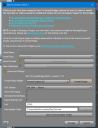
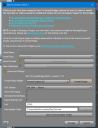
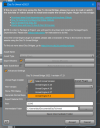
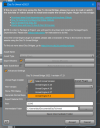
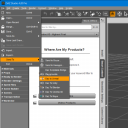
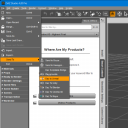
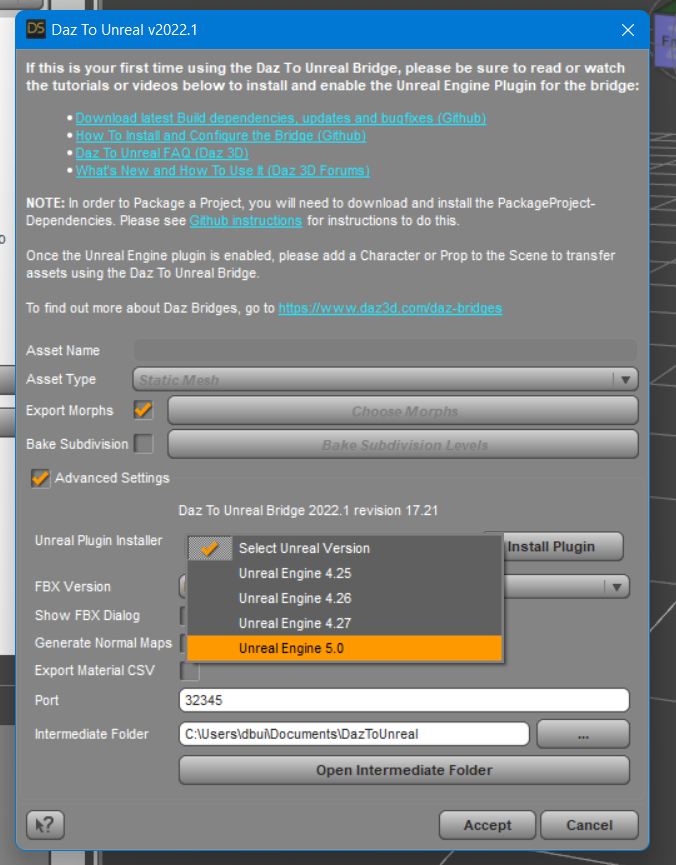
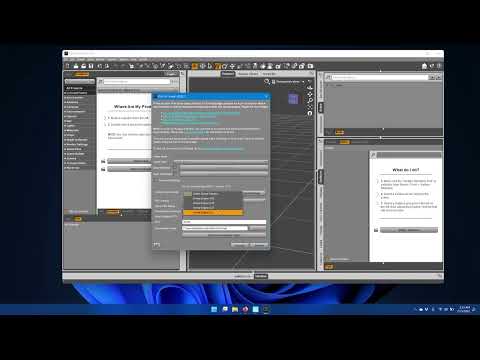
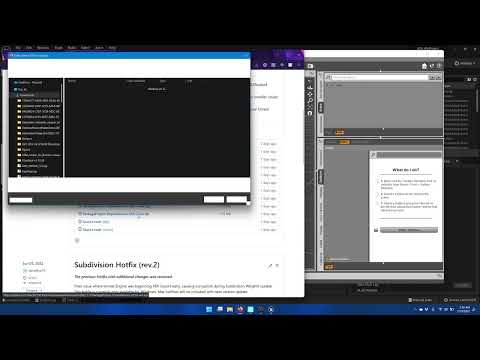


Comments
If you are using the Subdivision Levels option, please download and use the latest hotfix available here: https://github.com/daz3d/DazToUnreal/releases
It fixes problems where the Fbx is corrupted and unable to import into Unreal Engine.
When importing a genesis 8 model inside unreal, the skeleton will have a 90 on the X Roll axis. Why you did this? Can you fix the code to not apply this rotation on import that breaks pretty much a lot of other stuff we could do in unreal if there will be no rotation?
What timeframe we can expect an answer to questions?
Is this not the correct place to ask these questions? It say official on the thread name. I need to use other communications channels?
The 90 degrees rotation creates problems when one wants to retarget animations using the new new UE5 IK Retargeter. I've tried to conver the default third person unreal animations and for example the jump animation ends up aligned with the floor instead of a normal orientation. unreal gets confused by this 90 degrees on the root. It thinks the model is flat on the floor. Some animation retargeting works but I can't figure out how to aproach finding a solution for those that don't work.
It would help so much if the skeleton is not rotated in unreal.
The forums are mainly for community level support, however I try to review all bridge-related posts at least once a week. If you need more immediate help with DazToUnreal, then there is a discord channel specifically for DazToUnreal that is run by David Vodhanel: Discord: https://discord.gg/tVcDBMF
I will try to make more tutorials when I have time. This retargetting tutorial may help you: https://davidvodhanel.com/daz-to-unreal-retargeting-genesis-8-to-marketplace-animations/
Thank You for the discord link I will check the info available there
The July Update for the Daz To Unreal Bridge is now available on Daz Central and Daz Install Manager! Please refer to the main post for more information about this update.
Thank you for this update!
Anyone having access violations related to qtCore4.dll when exporting?
Please post the following information:
Thanks!
odd… it’s no longer crashing. i guess my scene file was damaged or someghing