ActivePoseTool explanation?
 marble
Posts: 7,500
marble
Posts: 7,500
Does anyone know where I can find an explanation of the various settings for the ActivePose tool? I mean those as shown in the attached image. The only two settings I change are Drag Position and Transform Gizmo. I have no clue as to how bone stiffness can change things. I do know what the pins do (or are supposed to do) but they don't quite work as I would like them to. Feet slide and joints jump around not to mention the hip sometimes spinning on its Y axis but these are issues with the animation implementation rather than the ActivePose tool, I think.
I use ActivePose because I can't make sense of the IK option nor Puppeteer either.
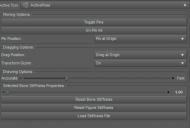
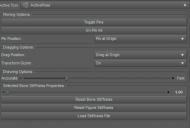
ActivePoseTool.jpg
660 x 445 - 45K


Comments
Quick. Can't find official explantion. One link which was a DAZ wiki for that led to white blank page for me.
My test seemed to show it's a sensitivity thing, but impact seemed not BIG with G8. Maybe original supported G2 is more sensitive? Have my stiffness at below 1.
To maybe help 'a slim bit' to make sense, or one perspective, here is example, task "Move legs":
ActivePose - arguably best for AP?, is pick/click viewport thigh bone, use its viewport special tool and move
UniversalTool or IK - pick viewport foot bone and move whole leg. Screen angle is super important for IK solver to understand your wishes. Plus modifiy Tools for cursor as neeeded to be WorldPos/local/etc
Puppeteer - would have to lock & store various poses first, and then move between them. Pre-canned as to what user adds - so advantages/disadvantages. Would take planning & tweaking.
Just super simplified, as you can gather.
IMO, each user gets to figure out how to use each tool for their workflow, or in combination use these tools using each strength.
Thanks for the attempted explanations. So with IK - I tried to use it but I still got feet sliding with those pins and I just couldn't get the hang of dragging the limbs around into the pose I was looking for. Most of the time I ended up with some horrendously contorted figure which required clicking Zero Pose to start over. Puppeteer was a similar story except that I couldn't control the timing of the movement between dots. So in the end I went back to using ActivePose and manual keyframing. I should mention that my animations are tiny affairs - rarely more than 50 frames so just slight movements (such as hand waving or turning to look at something), often looped if it is a repetetive action. I use a video editor (DaVinci Resolve) to reverse and loop clips so that I don't need to render all those repeated frames in DAZ Studio.
I know I'll get a comment here about animating in Blender but I am resisting diving into that learning curve in the hope that I can one day do it all in DAZ Studio as my animation needs are so minimal. I know ... forlorn hopes.
Bone stiffness is how much it reacts to other bones pulling on it. Say you pull on an arm, the chest and abdomen will twist and bend to follow in a certain way. Making them stiffer will make them resist the pull from the arm, so that they don't react as much. The Drawing Options (Accurate <-> Fast) adjusts the speed at which the bones move as you drag them. Slower allows more accurate positioning, especially if you have a twitchy mouse.
Pinning at Origin prevents downstream movements from travelling upstream, i.e., pin the Origin of the forearm, and you can move the hand, and the forearm, but not the shoulder. Pin the forearm at the End, and you can move the hand without moving the forearm. Pinning at both ends prevent upstream and downstream from moving the bone, mostly. It does have limitations, but does generally well with reasonable movemements. It is the sort of thing you need to experiment with.
Hint: When using Active Pose, you can toggle pins on a selected bone (or bones) with the spacebar.
Oh excellent information, thanks. The only one I knew for certain was the spacebar. The others I will try out to see how they influence the movement.