Not able to render two copies of item with same location?
When adding more than one of the same item at the same location only the last one shows up in the render.
Studio version is 4.20.0.17.
What I do:
step 1: load item into scene
step 2: load same item again into scene
step 3: hide some material surfaces of item 1 and the other on item 2
result: only the last added item renders
How it looks in the scene:

Render result:

Tried to work around the issue by changing the position of one of the two items a bit:

Is there some other workaround or a daz version where this still works?
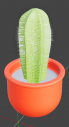
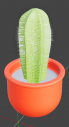
cactus_inscene.PNG
619 x 1141 - 267K


cactus_render.PNG
679 x 1333 - 319K


cactus_moved.PNG
619 x 1123 - 379K


Comments
Assuming you're rendering in iRay, the cactus texture is probably 3DL. Try changing it to iRay.
It's with iRay yes. Doesn't look like an issue with the material. Tried it with different items having the same result. Even the daz uber iray material which come with daz studio produce the same result.
I have also updated the graphic card drivers. Tried also rendering with cpu only instead of gpu but always the same issue.
What is it you are trying to achieve?
It's for rendering with canvases. Basically have the item two times in scene while adding only one to the canvases. The result would be having the vase rendered with the plant shape correctly cut out.
I have done this with older versions of daz studio and it did work back then. Haven't used daz studio for some time so not sure since which version it doesn't work anymore.
Give me a couple hours (from this time of posting), I will be at the computer and try it. I have 4.11 as my main and 4.20 as beta. I will let you know the results.
Thanks, I was able to find a copy of the installer for 4.10.0.123. That version renders booth items but the overlapping has still issues. Will see if I can find some other versions in the meantime.
Good day, I tried it in both versions. Although it did not exactly replicate the results you had (I did not have an object just disappear from the render entirely), both had some issues ... but they were minor compared to what you are showing.
Hmmm ... it just occurred to me there are multiple ways to hide a surface ... in the scene tab, with opacity settings, etc. What method are you using?
I'm setting "cutout opacity" to 0 for the surfaces who should be hidden.

With 4.10.0.123 both items are rendered but it looks like this:
Okay. That is not how I did it. I was able to turn of the visibility 'eye' in the scene tab for the parts I did not want and it seemed to work.
I will go back after lunch and try again using opacity and see if I can replicate your results.
I guess you did say surfaces in the OP, but that was not my first method of hiding things.
Oh ... your 4.10 results look more like what I had in 4.11.
Okay ... I may have something for you.
I was able to replicate what you have happening when I used opacity to block things out in 4.20. In 4.11, it was better but not right.
However, I tried a couple ideas and one helped. When you load the two objects (I am assuming both are at 100%). I changed the first object to 100.5% (yes, just 1/2 of 1 percent bigger - which should work with simpler objects) and suddenly everything appeared as expected in the render. Hidden items were hidden, visible items were visible.
In more complex scenes or areas with tight tolerance, that little change might cause other issues, but it worked in my sample.
I know that multiple geoshells have problems with they have the same distance from object ... we are probably seeing something similar here.
So, not a solution, but maybe a very helpful workaround.
Thank you a lot that workaround works. I also noticed by switching the render settings in optimization - instancing optimization from auto to speed it will work with 100.01%.
Aha! Great to know. I think we both gained a useful trick today.