What is the black line at hairline?
 daveso
Posts: 7,143
daveso
Posts: 7,143
You can see a black line across the forehead --- is this from a skullcap or something?
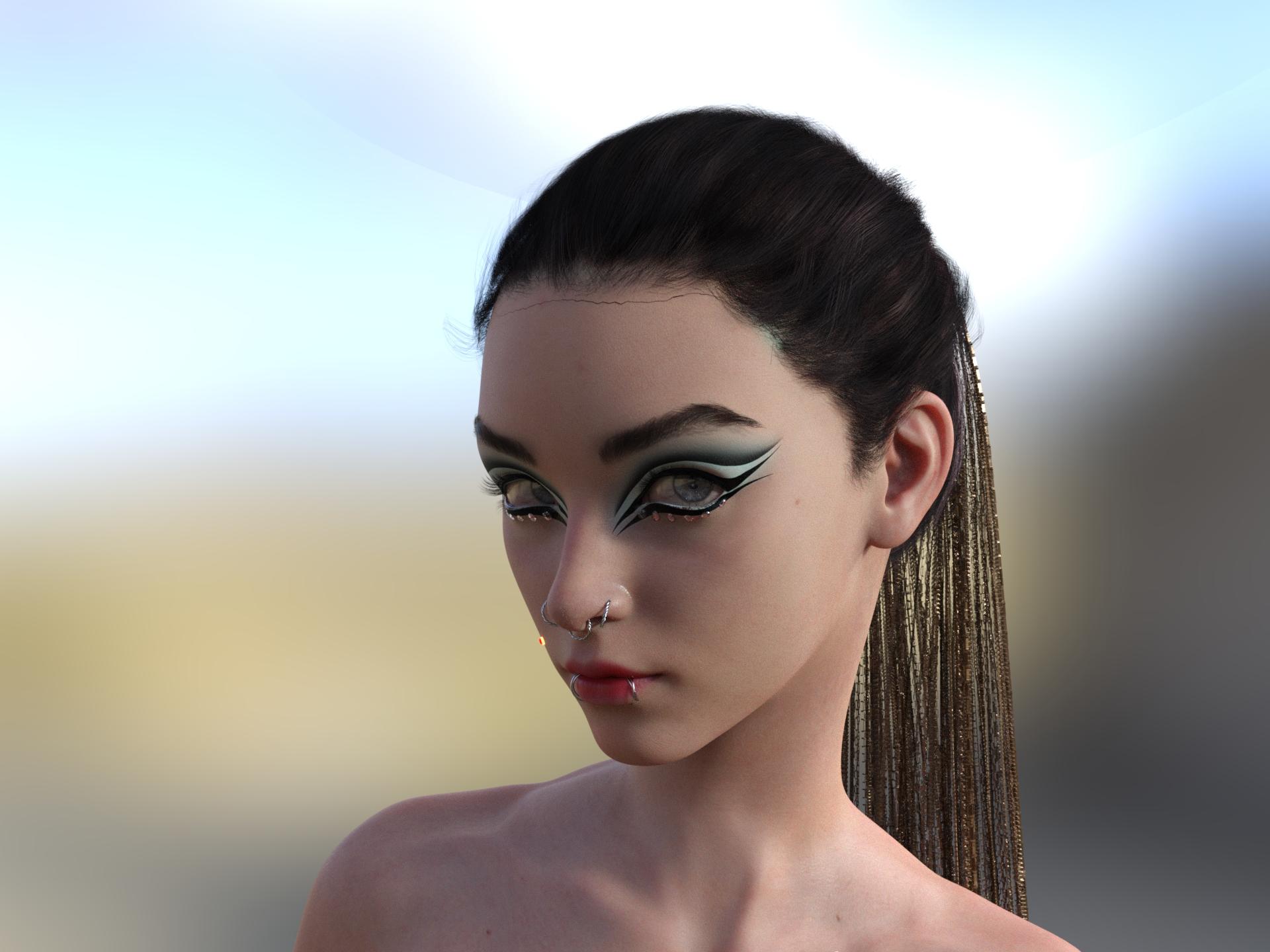


black line1.jpg
1920 x 1440 - 1023K
Post edited by daveso on


Comments
Yeah, that's probably the cap intersecting with the forehead. I don't know what hair this is, but you can usually scale the cap up to like 100.5% and it fixes it. Or other times you can just turn the cap off and you can't see a difference in the hair. Now if it's an OOT hair, it happens all the time for me and there's a slider for forehead depth, width, and two more that start with forehead which I just turn those all up to like 20% and it looks the same with none of those lines.
I can only echo this.
It does seem to happen a lot with OOT hair but that might be the impression I get because most of the hair I buy is OOT hair. Nevertheless, the fix is simple - just adjust the forehead depth, usually.
Another issue I have found with OOT hair is a strange kind of sparkle/glitter effect when rendering (IRay). I've found that this is also easily fixed by setting the Cutout Opacity to 99.9% instead of 100%.
well I fix it by changing the Instancing Optimization in the Render Settings. its broken with speed or memory, I cannot remember. just change it to the opposit and its fixed
So that's how you get the sparkly aspect of it to be gone?!? I usually would take out all the spectral maps but then the quality drops. I'm gonna try that, thanks for the tip!
thanks for the tips. i will give them a try. I did turn off the cap and it is fixed that way, but i would rather have it on for sure.
One thing I've found that works sometimes is changing rendering optimization to speed instead of auto. Fixes the black lines in the hair, and the black circles in the eyes.
I'll easily be able to test this because the new Nvidia driver update has made a dark line run through the middle of all my renders. Someone in another thread said to change optimization to speed and it'd fix it, and it did. I wish it stayed that way as default, a hundred frames rendered went wasted last night because it defaulted to auto, I hit render and walked away for an hour to come back and find that dang line. But if I can remember to keep optimization at speed and never see another black line for a hair cap or black circle in someone's eyes, I'll now know why!
I usually add a smoothing modifier to those hairs and that fixes the black line. But I never see anyone else mention that fix, so I might be doing it wrong. lol
different thread? I said that 2 posts above xD
No, the different thread I was talking about was about the dark line going through the entire middle of the render, which that thread told me to turn it to speed which got rid of that.
Weird...I did -not- see that response when I responded.