Can't remove asset reference for most products
A lot of products come w/ assets (e.g. partial poses) that I don't need. For some of them I'm able to go to Content Library and remove the asset. For most I can't. I don't know what the difference is b/t these products b/c I install both via DazCentral. See attached images for an example of a product that can have asset reference removed vs. one that can't.
What do I have to do so I can remove/delete unneeded assets for all products?
I'm on Daz Studio 4.16 Pro.
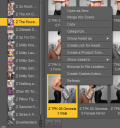
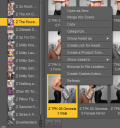
no_remove_reference.png
373 x 398 - 83K
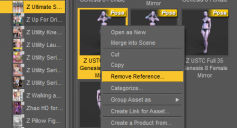
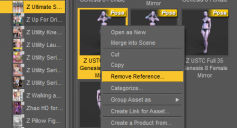
remove_reference.png
449 x 243 - 35K


Comments
I've encountered this issue as well that clicking Remove Reference does not remove the reference to the content. If you click Show Asses/Mapped Folder, and delete the unwanted item(s) there. That will actually delete the file(s) from your hard drive. Alternatively, you could click Browse to File Location and manually delete the unwanted file(s) there. For poses, I don't think there are any related files that will be left elsewhere. For content that contains geometry, textures, etc., you'd have to hunt down those files separately to delete them as well otherwise they will still reside on your hard drive.
Notice the little square at top-right of the product thumbnail for the one that will let you rmove the file, and that it is absent fror the other. Thatv indicates a product that can be isntalled through Daz Studio but isn't, compared to one that was installed through Daz Studio. Right-click on the container (the pseudo folder with the product name) for the latter and you should be able to Uninstall it, leaving the Daz Central install showing and with deletable files.
> Notice the little square at top-right of the product thumbnail for the one that will let you rmove the file, and that it is absent fror the other.
It's the opposite, actually. The one w/out the square in the icon is the one that allows uninstalling. Is there any reference as to what the squares mean? I several variations--no square, gray top right square, green top right square, and blue bottom right square.
> Right-click on the container (the pseudo folder with the product name) for the latter and you should be able to Uninstall it, leaving the Daz Central install showing and with deletable files.
What's the rule here? Products installed through Daz Central can have assets removed, while those installed through Daz Studio can't? What about Daz Install Manager? Why these differences?
What's even stranger is that the product w/ removable assets yesterday can no longer have assets removed today. What in the world is going on?
Here's what I have to do to "fix" a product so I can delete assets from it:
- Right click on the product in Content Library and "Delete"
- Uninstall, then reinstall in Daz Central
- Refresh Content Library
If the square goes away in the product icon, you're good.
However, it seems that if you restart Daz Studio, or start another instance, the product then can no longer have assets deleted. I don't know what's going on there, but make sure you delete assets in the same session you installed the product, or else you'd have to repeat the above.
Just a useful tip for anyone else going insane having to delete assets by carefully selecting them in Daz--try this instead (after doing the above to make removing references possible):
- Right click on an asset and select "Browse to File Location"
- In Explorer, delete the files
- Back in Daz, refresh the product, then select all assets
- Right click and "Remove Orphaned References"
Much faster than hunting down the files in Daz.
Deleting will stop DS from knowing the product could be installed throyugh Daz Studio (so no square) as long as you don't go online. Hiowever, I am not at all convinced that either of your methods are quicker than just uninstalling the files installed through Connect, so that DS will use the Install Manager/Daz Central version.
> Deleting will stop DS from knowing the product could be installed throyugh Daz Studio (so no square) as long as you don't go online.
Am I supposed to work offline if I want to remove asset references from products?
> Hiowever, I am not at all convinced that either of your methods are quicker than just uninstalling the files installed through Connect, so that DS will use the Install Manager/Daz Central version.
What is "installed through Connect"? I only install via Daz Central / Daz Install Manager.
If you are not intending to install through daz Studio thereis no reason to have it online, but if it does go online it will refresh the metadata and will restore the entries for any deleted products
Daz Connect is the installer built in to Daz Studio - the Daz purchases without squares, if Daz Studio has been online since their purchase, will have been isntalled though the application (possibly as well as your usual install, which means you will have two copies of the file since they use different locations).
Okay, here's what I'm finding: by logging out and disabling auto-login via Edit > Preferences, starting a new instance of Daz Studio doesn't lock down the product. Existing locked down products aren't affected so you still have to jump through the hoops outlined above.
As far as the icon squares are concerned, my understanding is that a top-right gray square means that the product is locked down. No square means you can remove references. The square(s) presumably have something to do w/ Daz Connect, so as long as you avoid them, you're good.
Is Daz Connect considered deprecated or what? Auto-login is default, so it's surprising that such a restriction is imposed on users who wouldn't know better.
Locked downness is a consequence of installing through Connect, you see a purely database-driven view (the Daz Connect "folder" under Daz Studio Formats is ana gregate of all the /data/cloud/1_SKU folders). No square means installed through Connect, no square means not (there are also squares for available update if the item is isntalled through Connect).
The fundamental issue isn't whether I installed the product via Daz Connect. Even if I install via Daz Central / DAZ Install Manager, as soon as I log in, the product becomes locked down. The way to prevent this is apparently to never log in.
> No square means installed through Connect, no square means not
Clearly a typo here. No square means not installed through Connect, square means is installed through Connect. That's what I find.
Square at top-right is not installed through Connect. It's replacing the broken-circle-around-a-triangle icon on full-size product thumbnails. Square at bottom-right mean it is in the New group, regardless of how it was installed.
I never log in to DAZ Studio; I use DIM and log in to that. Before I learned this the content system would somehow get messed up from time to time (I was given some confusing advice but I think it amounted to using either DIM or Connect, not both). I also encountered major problems on start up because DAZ Studio would attempt to download meta data and, at the time, I had a flakey internet connection. Studio would attempt to download the metadata for hours, failing frequently with unknown consequences. (I'm in the rural US; I have StarLink now.)