Normal map more visibile in rendering
Hi everyone! I created this material with Quixel Mixer, it has some problems but it's just an example.

I'm interested in showing the Celtic relief in the center.
When I import it into Daz studio it is hardly noticeable

And when I render it, it shows even less.

On Quixel Mixer, however, it can be seen well and also in Unity on which I wanted to do a further test.

How can I make it equally visible in Daz studio? Maybe I need to change some render settings? Which?
Thank you.
PS:
Even if I put a brighter light the rendering is always dark


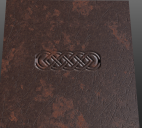
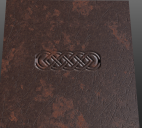
Mixer.png
939 x 847 - 1M


Daz.png
535 x 683 - 538K


testd.png
1587 x 2381 - 4M


Unity.png
875 x 387 - 541K


DazLight.png
532 x 724 - 636K


testf.png
1587 x 2381 - 4M
Post edited by iacoposk8 on


Comments
How much experience do you have rendering in Iray? Default render settings are exposed for a sunny day, and DS's lights put out a fairly tiny amount of light with those settings. Lower your exposure and/or crank the lumens of the light up to a level that seems insane, like 50,000.
You need more directional light - look at how much greater the difference in illumination of the ridges is in Quixel and Unity comapred to Daz Studio. The defasult Daz Studio light is very even and also soft, both of which tend to flatten relief.
Perfect! I changed the Environment mode in scene only i added a light and set the Exposure value
You may notice the Y-axis is inverted in your renders. Your example in Quixel is engraved, whereas in Daz the ridges are extruding. This is a really common issue with normal maps, even some vendor products have Y-inverted maps, as there are two different standards: OpenGL and DirectX. Quixel exports normal maps using OpenGL standard by default, whereas Iray uses DirectX. To fix this you can go to advance export config and click the "Invert" box under "Normal Y". You can also fix them externally by flipping the red and green color channels. Just google "how to flip normal maps in photoshop" (or gimp).
As far as I know Iray wants OpenGL normals, though I am having trouble finding anything to confirm (or refute) that.
I just did and A/B export test using Substance Painter and I think you're right! Thanks for the correction. At any rate the formats can be quickly changed back and forth by inverting the green channel. (In Photoshop open the map, go to "Channels" tab right next to "Layers", select the Green channel, hit Control+I to invert the channel, and you're done)