How is the shape of clothing affected by Genesis 8 morphs?
I would like to know the mechanism how the morph of Genesis 8 affects the shape of clothing. Can I edit it??? How???
I think that it has nothing to do with Weight Maps (General Weights), which can be edited using Node Weight Map Brush, because I am talking mainly about the issue when the genesis is at zero position and only shape morphs are applied. May be that it can be edited somehow using the Node Weight Map Brush tool, but I did not find it.
1st example: When you set Navel morph for Genesis 8 Female it does nothing with clothing. How is it achieved?
2nd example: When I apply morph to breast (see area marked with red color in the attached picture), it looks horrible in some cases and it is not that bad for other clothing (see area marked with green color in the attached picture). Maybe it is only because the mesh is not so fine. Is it possible to solve the issue marked with the red color somehow?
3rd example: Problem with heels. When I apply morph to foot (e.g. only scale) the heel shape is destroyed (see attached image). Is it possible to solve this issue somehow? The shape problem is caused by the fact that the vertices of the heel are somehow connected to wrong areas of the G8F. This issue cannot be solved by assigning the heel vertices to foot or metatarsals bone using the Node Weight Map Brush tool and Weight Maps (General Weights).
Any comments would be useful. Thank you.


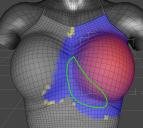
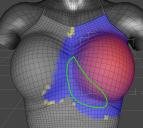


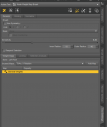
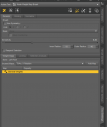


Comments
When you are dialing a morph in the character, then Daz Studio will create a projected morph, if not there already are a corresponding morph for that.
The projected morph will, to my knowledge, be based on nearest verteces, and you cannot control how DS does projected morphs.
If you dial in your morph, and in Parameters enable 'show hiddem' and then for the clothing shows 'currently used' then you will see a morph with a similar name to the morph you have dialed into the character. That is the projected morph.
What you then can do, is to create a morph in the clothing that looks fine, and give it the same name, and then DS will use that when the morph is dialed in.
That is what is done, when you for clothing in the shop sees 'supported shapes'. There the PA has made a dedicated morph for each of these shapes.
I tried for some time ago to look into if it was possible to smooth a projected morph, but never found a solution.
For dForce clothing, you can to some extend, dial the morph in using timeline, and then create a suitable morph based on that simulated shape.
Thank you for the advice. Is there any way to say that some morph should not affect the shape of clothing like Navel morph?
When you make a morph there is an option to set it to "Auto Follow", by default it is always ON, so you need to turn it OFF to stop it from projecting into anything "Fitted To" the figure.
Each morph "Slider" has a "cog", clicking this and selecting "Parameter Settings" gives you access to the morphs settings, in there you will find a check box for "Auto Follow".
This however only works on that "copy" of the figure, load a second "copy" and the morph will have "Auto Follow" turned ON, to turn it OFF completely means editing the morphs DSF file.