Installing Daz on a DIFFERENT drive... no other instructions seems to be working
So, I recently got a new computer. It packs quite a wallop, and I included a dedicated internal hard drive JUST for DAZ content because my library keeps growing. Originally, I had kept it on an external hard drive as (you might guess) I had run out of space (hence the need for a dedicated internal hard drive on my latest PC)
I copied everything onto the new hard drive but have not been able to get everything linked. I have been tracking down similar posts about the topic, but absolutely NOTHING mentioned in any of them is working on getting DAZ studio linked with all of my content. I found this video on youtube, which I thought might help... it did not. I followed all of the steps, and the Install manager STILL insisted on copying ALL of my content to the WRONG drive... in this case, the C drive and NOT the Z drive, despite my setting being set up for that.
I've enclosed all screenshots of my settings and how my DAZ hard drive looks. Can ANYBODY give me some idea on what is going on and why things are linking... and also (and this is a BIG one), make sure that if yo have a suggestion, don't just say, "you need to do such-and-such," PLEASE say "you need to do such and such" and THEN say HOW to do such-and-such. Otherwise, it makes the suggestion completely pointless. If you want to see a specific directory path that's not included, please tell me how to GET there.
As you can imagine, my frustration level is EXTREMELY high by this point. Pleas help!
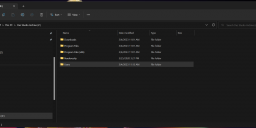
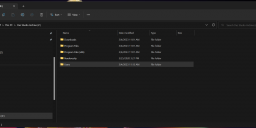
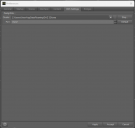
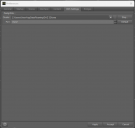
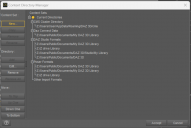
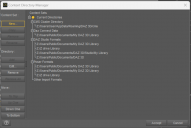
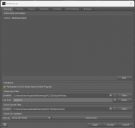
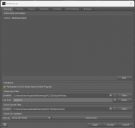
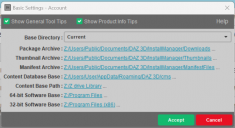
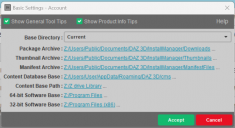
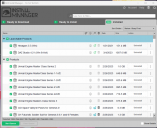
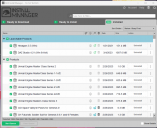



Comments
I do not see a "Z Drive Library" on the Z drive. Is that to be the primary Library location? It appears to be the path to "Current" Base Directory. You have several other library folders. Are you using any of them? I realize one or more might be defaults set up by Studio, but they add to the confusion. A shot of the Advanced settings Downloads and Installation tabs would be better.
there ya be
Okay, thanks. Your Installation tab shows your current Content Path Shortcuts list with a single entry "My DAZ 3D Library" with a path of "Z:/Users/Public /Documents/My DAZ3D Library".
In the box below with headings "Label" and "Path", you need to add any and all Library paths you intend to use by clicking the small "+" sign in the bottom left corner. You will select which folders (aka Libraries) in the subsequent dialog. Choose a Label (an alias that you fancy), then set the path (...). The path must exist or you can create a new folder wherever you wish. As per your example, create that "Z Drive Library" folder on the Z drive and select it. That will appear in the list of "Content Path Shortcuts" and the dropdown list. The one you select will be the default installation folder, and the dropdown list control will display the Label (that you defined earlier) of the current destination folder.
"Z:\Users\Public\Documents\DAZ 3DStudio\My Library" is nested inside "Z:\Users\Public\Documents\DAZ 3D"
DS gets confused with nested Content Directories.
Well all my content is supposed to go to the same location, so I updated everything to a single one.
So after reading what you posted, I made a few changes to my directories.
Install Manager says that everything (except a few odds and ends which no longer work) are installed. Daz Studio says "This is your content" but the thumbnails being in black and white suggest it's not reading/linking up to the installed content and wants me to install it. How do I get Daz to link up to the installed content and recognize that it is INDEED installed and doesn't need to be downloaded again?
While I do not share the antipathy of soem to Daz Connect and all its works, there is no point in having daz Studio go online if you are installing through Install Manager - that way you won't get anything for products that are not installed. If you right-click on one of the items in the Installed tab of Install Manager it will have the option to Show installed files, which should confirm where they were initially placed. If you check the Content Library pane under Daz Studio Formats>My Daz 3d Library you should see any folders and files DS can see. If theer is a mismatch between available files and available products that indicates a problem with the database - possibly from installing to the nested sub-folder. In that case it may be better to reset the database and reimport metadata, after first exporting user data if you have done any categorisastion or saved any files on this system - all these functions are available in the Content Library option menu (the lined button in the top corner, or right-click the tab)>Content DB Maintenance.
I would like to add that the Smart Content view can be, how shall I say, misleading at times. It is closely tied to Connect and the CMS database. You do not need Connect to use Smart Content, but any errors or omissions in the supplied metadata can affect the results. It is usually correct, most errors are minor, with the occasional oopsie. Note that most older Poser content has no metadata supplied, unless there was a DAZ Studio version included. Sometimes. All installed content gets a Product entry by default even without any supplied metadata, but might not add much more than a list of assets.
The Content Library pane will show you what is physically installed, and where to find it. It should match what "Show Installed Files" from DIM will display. Not 100% sure where DIM gets the list of files (manifest.dsx in the zip, or the Manifest Archive file created at install time, probably the latter), but it compares that to the actual folder structure on disk. Valid files are blue hyperlinks, invalid or missing files are black italic text. Note that the Manifest Archive files contain the absolute path to where the content was last installed, which might not be where you want it now.
In your screencaps, you are showing the "Available" tab from Smart Content. Is it the same on the "Installed" tab (all B/W thumbnails)? In the Content Library Products view (A-Z list), are there coloured thumbnails?
Or use manual install and only install what you need for the current project. When you change the project just switch the content folder. This will always work in any environment you can also bring the project to another pc anytime. And doesn't require you to handle a massive database.
So eventually, I had to uninstall and reinstall everything. THe install manager AND DAZ studio recognized the correct location but would not link up with the library until after I did this. Everything is working now, but it took three days... mainly because I have a massive library and a medium-speed internet connection. There has to be a better way to move things when you need to migrate your library to a new location.
It should have been easy, if your config is clean to start with. What I have done (at least twice) is copy the entire library structure to the new location (new drive), map the folder(s) to the corresponding Library in DAZ, and configure the folders in DIM. If I manage to use the same drive letter and path, I don't even have to do that. I don't mess with the database or program files.