I have a question regarding the Daz Rendering at 96 Pixel/Inch
So i recenlty noticed that Daz renders at 96 pixel per inch and is it higer than 72ppi?.
So I was editing an image of 3840x2160 in PS and when I dragged/imported my daz render of the same 3840x2160 resolution onto the image i was editing and I saw that it was smaller (didn't cover the whole canvas of same resolution) like it had smaller resolution and when i did the opposite, by importing my original image onto my daz render and then i saw that it was at 75% when covering the whole canvas which means at 100 it will go beyond tha canvas which means my original image has higher resolution for some reason. And then when I opened my render individually in PS and looked at the image size then i noticed it was 96 pixel/inch resolution and when I looked at the image I was trying to edit and I saw it had 72 picel/incg resolution. And when I changed 96 to 72 to pixel/inch in my daz render then it's resolution decreased to 2880x1620 which is lower than 3840x2160 which kind of means that 72 has higher resolution than 96 pixel/inch image which is odd because 96ppi should have better and higher res. Now i think i have to render my images at 5120x2880 to match it with 3840x2160-72ppi image. Same thing is with my 4000x4000 daz rendered images, they are actually in 3000x3000 resolution compared to my 72ppi 4000x4000 images. I am really confused here.
Can anyone help me out here, do i render at 5120x2880 for actual 4k resolution now? I am also attacing an image, original image is at 4k/72ppi resolution and the image on top is also in 4k resolution but at 96ppi but it is not covering the full canvas and looks that it has less resolution like 1440p and ofcrouse it will lose detail if i stretch it to fill the whole canvas which i confusing me because 96ppi image should have higer resolution than 72ppi image right?.
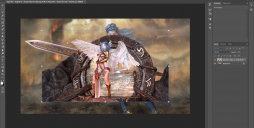
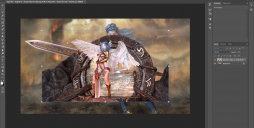


Comments
Daz Studio does not render at any PPI - which is just a number at the fron of the file. The application is assigning a PPI value (96 or 72 are common assumptions) and for soem reason is using that to set the imported image size rather than just matching the pixels - this is a setting in the application, not a Daz Studio issue.
PPI is the unit of measurement you use to scan, photograph, or print an image. See Wikipedia: https://en.wikipedia.org/wiki/Pixel_density
96 dpi is the default for windows bitmaps, you should be able to change the dpi as you like in the image properties, don't know PS but it is possible in GIMP, this of course doesn't change the image resolution but will affect the print size.
Take an image that doesn't have a ppi set, like the daz renders, into a graphics programme and it is given the ppi of the default window ppi set in the OS. The norm used to be 72 and then with the bigger screens it was 96 but you can set it to whatever you want, within reason. I have mine set at 110 :)
Thanks for the info. How can i change the ppi on windows 10? I only saw the scaleing (DPI) option in windows display settings and mine is set it to 200% because i wanted make my icons and text bigger..
It is an application setting/assumption - it may or may not be configurable, I think you can in Photoshop but can't recall where (and I don't currently have it installed to check).
You can't change it in windows, unless there's some trick with the registry but I wouldn't recommend that. You can change it in the image properties in GIMP, so I assume it is doable in PS too. In general an application that makes images for video or the web, not to be printed, will set the dpi at the default 96. Any good graphics program that deals with printing can change the dpi as desired.
I take a render into IrfanView it has no DPI. Taking the same file into PS4 sets the DPI tor PRINT=300 and SCREEN =1 (PS doesn't allow a zero DPI) which I have set in the Preferences for PS4.
My Screen Scale is set at 115% which I think gives a native DPI of 110 (it has been a while since I checked :) )
DPI means Dots Per Inch and it is related to printing and scanning something. As long as the image files are being worked on inside the computer, DPI has no meaning, the only dimensions that matter are the pixel width and height of the image.
PPI - pixels per inch - is the size of the little squares that make up the image, and wil be used when placing the image in a context that uses physical dimenasions (word processor, page layout application, design/draw application like Affitnity Designer or Adobe Illustrator). I would not expect it to affect Photoshop, where I thought the default behaviour when combining images was to just use the pixels, so the behaviour here is puzzling me.
@Richard Haseltine
A 100x100 pixel image takes up the same space on screen no matter the resolution of that screen. When taken into a graphics program it is given a DPI resolution but will still only take up 100x100 pixels. if you print that image at 100 DPI it will be 1 inch square when printed approx. Try printing at 300DPI and it will be approx. 0.33 inches square. Print it at 1 DPI and it will be 100 inches square but it would just be a picture of pixels. But it will still be 100x100 pixels on the screen. The problem is that DPI and PPI get used interchangeably but are two entirely different things.
Most of the things you mention there are PPI - DPI is a measure of ink-spot density on a printer. Generally, because the range of colours available in a dot is vastly more limited than the range possible for even an 8 bit pixel, the PPI to be used with a give printer will be a lot smaller than the printer's DPI, so that multiple ink spots can be used to build up a range of colours (for PostScript devices using a half-tone screen, for most inkjet and other GDI devices using soem form of error diffusion).
Yeah I know that is why asked him when he implied that he changed his lol. So i imported the image in gimp and then expoted it back as a png and then i imported in the PS and it had 72ppi instead of 96. Then I imported the original image over the gimp expoted imabe and then upscale it to full canvas to match the image below and stangely upscaling didn't effect the quality of the image. I then imported the original image in PS in separate window and it had 96ppi then I made a comparison among them (gimp exported, original and upscaled) and they were identical at least to my eyes. I also checked by zooming in to 200% and they were identical. So I think I don't need to render at 5120x2880 in daz to get 3480x210x72ppi and I will just render at my desired resolution from now on instead of increasing the resoltion by difference between 72 and 96ppi, and I will just import it and export it from gimp to make it auto 72ppi instead of upscaling it in PS.
Thanks for all of your info guys.
You are still not getting it. DPI is just a number that's written in the file's metadata. It does not affect the image content at all.
Open your image in GIMP. Go to Image->Print Size. In the window that opens, set your DPI to whatever you want - 300, 900, 1234, whatever - and export that image.
Now open it - the exported image - in a different program and look at what DPI number it shows you.
Ascania is right; no matter what, the image will have a dpi of 72. So you set the dpi to 96 or whatever, so you can print 96 or whatever dpi images.
It sounds like you're 'Resampling' when setting a DPI in Photoshop.
Untick the 'Resample' option before you type in a new DPI.
Pixel Density and Usability | Microsoft Learn
How to Adjust High-DPI Scaling in Windows 10 | Digital Trends