Some surfaces won't "accept" texture maps
 HabitualGypsy
Posts: 87
HabitualGypsy
Posts: 87
The example below is the Thunderstruck, Hover Bike set by shadownet & ghostman available at RMP. The problem I am having is that surfaces on the main mesh don't seem to actually read any texture maps assigned to the shader. To clarify, yes, I am aware that the default shaders in the model are not DAZ Studio compatible. As you can see, however, I have applied a shader from DG Shader Essentials. From what I can tell, both the preview as well as when rendering, it seems to add an averaged color value to the shader instead of the actual image. To further cofuse the issue, other surfaces on the model - though from a different mesh - behave normally (see 2nd image). My question is then: is there a parameter in the DS surface editor (possibly hidden somewhere) that controls whether or not a surface will respond to a texture map? And, if not, is there a way to manually fix this in another program, like say Hexagon, Carrara, or Bryce?
Again, I understand that the default shaders would potentially have problems in DS but I would've thought that manually applying a DS-specific shader would negate that. Also, I have, on occassion, run into this behavior before but they were models that were imported into DS and originally created for Poser/DS (ie made for Maya or 3DS Max).
Thanks in advance for any help!
-Damon
aka HabitualGypsy
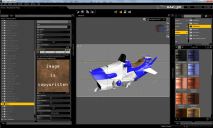
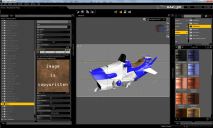




Comments
The big question...does it render correctly?
Not all materials are going to show properly in the viewport. Some shaders don't 'preview' and will only be properly displayed when rendered.
No it renders exactly the same as shown in the preview - no textures.
I think I have the Hover Bike, but it's not installed at the moment...I'll check it out a little later, but it could be a UV mapping problem.
Looks like you have "Diffuse Active" turned off on that surface.
In screen shot ts_test-01 you have the setting for "Diffuse Active" covered up with a preview of the texture , so I can't see if you turned that off or not.
in your second screen shot, that setting is active on that surface, and your render works.
Try turning "Diffuse Active" on for that surface and see if that works :)
If it isn't UV mapped or has a mapping problem, tiling/procedural textures won't work properly.
very true,,I was looking at the simpler stuff :)
UV mapping is a bit over my head so I'll leave that to they guys that know what they are doing.
No, it's ON. I just had the mouse hovering over the texture preview so you could see what the texture map looked like. Both surfaces I applied the leather shader to have identical settings - I double checked.
Well, the original Poser shaders are procedural - according to the read me. I don't have a copy of Poser installed, so I can't verify how well they work in the intended environment. Problems with UV mapping did occur to me, but I'm not sure how to go about verifying/resolving that.
Yes, but Poser, especially in older versions, handled UVs a bit differently than Studio, when it came to procedural shaders.
And no, I don't have that one...thought I did, but can't find it on my hard drive or in my Rendo account, so I don't have it.
You have Opacity on at 100% for the seat, is it the same for the fin on the side?
Opacity Strength is at 100%. All shader parameters show as identical between the two surfaces; double-checked. The shader preset was applied identically to both surfaces: surface was selected via the Surface Selection Tool, then I double-clicked the shader icon in the Content Library. The only difference between them appears to be that they are on separate meshes. The surface on the fin mesh seems to work normally but NONE of the surfaces on the actual bike mesh - not just the seat surface - actually respond to texture maps.
That sounds more and more like a UV mapping problem.
Select one of the surfaces on the bike and then in the viewport, the dropdown box that has the views (front, camera, etc) select UV View...and post a screenshot.
Yup. Looks like that's the problem. The first image is UV for the fin. The second image is, well, should be the UV for the seat. But there doesn't appear to be any data there. A random check on the other surfaces confirmed that none of them (save one, the gauges - which DO have a default texture map that works) seem to have a properly mapped UV.
Sooooo, the million dollar question is: what can I do to fix this?
Other than bringing it into a UV mapping program/modeler and unqrapping it, not really (at least with the default shaders in Studio).
Would this be possible in Hexagon?
Yes...but easy, probably not. Hexagon's UV tools aren't the best around...
Do you have a different program that you'd reccomend?
I use Blender...but while having great mapping tools, does have a very steep learning curve.
If you have Hexagon, for a shader, just "slap on" whichever uvset works best for it. In popular order: plane, cylinder, sphere ... sometimes cube with 6 sides but for shaders that would cut it up quite a bit.
After exporting out the new .obj file; in D/S ... it MIGHT be accepted for a new uvset, if so do that, then save the uvset, then select it and apply the shader. If nice, save out mat preset.
....
For the gauges, leave that one at the default uvsettings, only apply the new uvsettings to the desired areas to which the shader would be applied.
Making a new uvset is a little like morphing, no changes to the mesh ... sending item over the bridge is the safest route.
Thanks! This seems to have more or less worked. Well, at least my variation of it. I opened the .obj in Hexagon, selected the mesh, then applied relevant UV projections. I re-saved the .obj as an alternate name and then change the references in Cr2 to the new .obj file name. When loading the figure from the Content Library, it now defaults to plain white base shaders on the all surfaces. This works for me since I manually re-texture everything anyway. Now, however, the surfaces accept shaders in a normal fashion.
Again, thank you very much for the suggestion! The way I implemented the change may not be ideal or even the most efficient, but it works for what I'm doing and, bottom line, that's the most important thing.
Thanks again for pointing me in the right direction! As you can see from my previous post, I've found a workable solution but I couldn't have done without you helping me troubleshoot the problem to begin with!
You're quite welcome. Glad to see you got it working :-)