[Released] Varsity Patch Decals [Commercial]
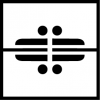 Silas3D
Posts: 617
Silas3D
Posts: 617
Varsity Patch Decals is a collection of alphanumeric Iray Decal Node props that will enable you to personalize any item of clothing, accessory, or prop!
- Uses the 4-Layer Uber PBR MDL shader, allowing each color zone to be changed independently without texture maps, for limitless color combinations
- 4K textures for maximum quality, 32 color options and metallic/nonmetallic presets
- Decal Scale Adjuster script included for easy size adjustment of any decal, including multiple at the same time!
- Post-load script to assist with positioning (positions decal relative to the middle of the selected bone)
Get it here: https://www.daz3d.com/varsity-patch-decals






Post edited by Silas3D on


Comments
Prerequisites
Please ensure you have installed Default Resources for DAZ Studio 4.20+, so that you have the 4-Layer Uber PBR MDL shader available. You can check to see if its already installed by going to: Content Library > Shader Presets > Iray, in which there should be a folder called Daz Uber, with a preset called 4-Layer Uber PBR MDL.
This shader is used over the standard Iray Uber one so that colors can be customised without the need to use texture maps, offering tons of flexibility.
FAQ
I've added a decal to my scene but I can't see it!
There are multiple reasons for this to occur:
I'm trying to select a bone in my clothing item to apply a decal but instead it selects the bone in the wearing figure.
This is expected behaviour - you can click the cursor tick icon in the Scene tab next to the figure bone to make it unselectable. Then try to reselect the clothing bone, which should now be selected.
I've added a decal to my clothing/figure/prop, but it's distorted.
Decals use a method called projection mapping - a real-life equivalent would be a light projector projecting an image onto a wall. As with that, projecting onto a non-flat surface or from an extreme angle will distort the image, or in this case decal.
To minimise distortion, try adjusting the rotation and/or translation of the decal, or scale it down.
Can I create my own color options?
Absolutely!
The included options are based on real-life color options when getting patches made, but if there's a particular color scheme you need that's not available then you just need to adjust the layer colors as appropriate after adding a decal to your scene.
When saving as a material preset, make sure not to include images so that the preset can be used on any of the decals, not just a specific letter, number or symbol.
Looks great - will wait for the release.
Thanks @Artini