Displacement map seams
I want to create a displacement map for a workaround of creating HD morph. Here are my steps:
- Sending the character to zbrush with GoZ
- Subdivide the chararactor 5 times.
- Creating morphs
- Export displacement map with ZPlugin -> Multi Map Exporter
- Import exported map into daz
The displacement map works, but seems like the entire torso was pushed outwards. I have no idea how to fix this, I alse tried method mentioned here but with no luck.
Does anyone successfully create a displacement map from zbrush? Please help.
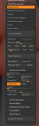
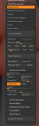
Snipaste_2023-10-28_17-44-10.png
263 x 853 - 78K
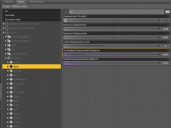
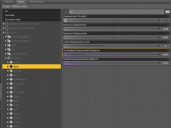
Snipaste_2023-10-28_17-44-47.png
802 x 599 - 48K


Snipaste_2023-10-28_17-44-34.png
710 x 934 - 737K
Post edited by terminator on


Comments
Have you set the same values for the displacement maps of the Arms surface as well? The seams looks to me where the Body surface connects to the Arms surface.
I only want to apply displacement on body, so there is no displacement map for the rest of the figure.
so you displace only the body area then wonder why only the body area is displaced...
Just put a map on all the other areas too. You may ask, how do you get maps? When you export your maps from zbrush, do you have option to export all the body part UDIM tiles. If so, use those maps on the other areas. It doesnt cost any extra VRAM to have more displacement maps (or so i think, correct me if wrong, as they are not rendered like other types of maps).
edit: and obviously all body areas with maps should have same displacement values.
Check the minimum and maximum values for displacement - if the map is mid-grey for the undisplaced areas then you need to make sure that the two are equal in size, one positive and one negative.
The screenshot above shows min -.5 and max .5, so the values are correct. I don't know about the gray levels of the image.
If this is Iray open the Image Editor (not Layered Image Editor) from the texture-picker menu and make sure the gamma value si 1 - if it is 2.2 then the mid grey tone will in effect be lightened, giving it positive displacement.
I guess if the edge of body part of the displacement map are all mid gray, it doesn't matter. Because the map doesn't affect the edge area of body.
Thanks, I opened the map generated by zbrush and found out that the mid gray zbrush generated has value of 160, i have no idea why this happened. I tried to adjust the 'mid' option in multimap exporter and found that a value of 0.365 will generate maps with mid gray with value of 128. Using this version of displacement map, painting out all unwanted areas with mid gray eliminates all the seams. Any idea why this happened?
That sounds as if gamma correction is being applied somewhere along the line - so do perform the check I suggested, if you haven't, and also look to see if ZBrush is gamma correcting it's output maps.
hello i let a coment her even if the mesage is old that can help people <working on zbrush with displace map, wiill creating the displace map on z brush you have to make your map on 32 bit, they are buton on multymap exporter on displace map oprion you have to clic in, after that you can leav your midvalue to 0.5, or put it to 0 what its adviced for 32 bit map, you will have no seam at all without editing your map