Opacity map weirdness
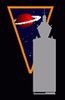 nomad-ads_8ecd56922e
Posts: 1,960
nomad-ads_8ecd56922e
Posts: 1,960
Okay, I just spent the last several hours trying to track down exactly what part of a particular colormap on a particular prop represented what part of the object, so that I could then isolate a specific part perfectly and cleanly in order to make an opacity map to completely hide that part. The crazy thing is that that part of the object is split across three completely different sections of the colormap. As in, the top of the seat is over HERE on the UV map, this one part of the side edge of the seat is over THERE in the UV map, and this other part of the side edge of the seat is way the flipping heck over THERE in the UV map.
Anyway, after a lot of trial and error, inserting multiple, draft copies of the modded image onto the prop in DS, to finally get the part I wanted nailed down... I then made one part of the entire image 100% white, and the other part 100% black, so that I can make the part of the prop I want go completely invisible... I then applied that image onto the Cutout in surfaces... and discovered I'd made the ENTIRE object completely invisible, EXCEPT the part I WANTED invisble. Basically everything BUT the seat disappeared.
Okay, fine, I'll just pop the opacity map texture back into Paint.net and completly switch black with white. so now the part that WAS 100% black is now 100% white, and the part that WAS 100% white is now 100% black. I now I apply this new test image onto the Cutout, and.... now a big, convoluted part of the object is suddenly, inexplicably, largely invisible, INCLUDING the part I want invisible, but in a weird, random-rectangular-chunks-of-the-object way.
This is in regular Viewport. On the other hand, if I then look at the prop in Iray view in Viewport, it correctly shows the object opacity completely correct. The part I want completely visible is completly visible, the part I want completely invisible is completely invisible. I go back to regular viewport mode and... it's back to mostly-invisible.
What in the flippin' heck is going on here?!??? 


Comments
OpenGL doesn't like opacity too much. Hell, it even struggles with completely opaque items a lot of the time.
It's a bit hard to understand what's what from your post. I'm not sure if you have the result you wanted but imo there's a easier way to go about this.
There's nothing wrong with creating an opacity map per say, but in your situation you might want to try creating a whole new surface for the area you want to cut the opacity. The way the UV splits into different templates is one thing - surfaces are another thing (there's also regions and face groups). You can have multiple surfaces using one template no prblm. I don't know if you are used to the Geometry Editor tool and the rest of the process? - if not just ask and I can try to help.
Well, what I'm trying to do is hide the toilet seat part of XI Retro Futuristic Motorhome, build a replica replacement for the toilet seat (with a toilet bowl under that) that would be rigged to open, then place that out into the world as a freebee add-on thingy. If I go into Geometry Editor to make the seat section have its own surface(s), then far as I understand it, I'd not be able to distribute the results of that edit as part of an add-on. Or is there a way to split THAT off into something that doesn't need me to distribute the modded geometry itself?
Anyway, it looks like OpenGL is doing some sort of weird, reversed-normals thing.
Not really something I have used, but to my understanding, you should be able to hide the toilet with a conditional graft, and I would think you could distribute that.
Here is a video by Mada on conditional grafts
Or use a GeoGraft with the existing lid being the AutoHide group.
you could also have a morph to flatten/resize the existing toilet so it's near enough to invisible (squashed to a dot below the floor)
Hmmmm... is there an easy to follow guide on how to make a GeoGraft and to add AutoHide to it? [Edit: Okay, I see some of that is in the video above.]
Anyway, come to think of it, merely adding a new surface to the material wouldn't involve modding the geometry of the object itself, it's simply a new surfaces file. Would I be able to distrubute the modded surfaces file by itself, since I wouldn't need to include the textures? I mean, it would still point to the existing surfaces, that you'd already have, since you'd need that motorhome to use it anyway. But then again, this would still be a modded copy of a file that was distributed as part of the product, since it still has the rest of the UV-map positionals stuff telling it where the rest of the texture parts go on the object. Is that something I could still distribute, since it doesn't include the textures themselves? 0o
Edit: Doesn't seem to be an obvious way inside Geometry Editor to see and select the regions of the texture that the UV map "knows about," such that I could simply pick those chunks of the surface from what's on the UV map and make my own surface out of them. Looks like I'd have to laboriously hand-select all the little rectangle-sections making up that part of the surface. There has to be a better way than this, since the UV map already "knows" what parts of the image go to what parts of the geometry. 0o
Load th model into a modeller, select and delete all but the edges around the ara you want to graft (or, if your modeller can't handle isolated edges, select the ring of polygons arounf the area you wish to rework). Now just extend inwards to build the new mesh (and finally delete the remaining polygons of the original if you had to go that route). Now you can import that, rig irt to fit the figure, then use the Geometry Editor to select the parts you want the graft to hide, then right-click>Geometry Assignment>Create AutoHide group for fitted items (from memory) and select the repalcement seat when prompted. When you switch to a regular tool the old parts will be hidden while the nwe is fitted 9and the details of what to hide get saved with the add-on, people don't need a modified version of the base).
Fraid my experience slams to a halt right about at "Load the model into a modeler...."
I CAN make my own original objects out of prims outside of Daz Studio, though... which is what I was planning to do. It involves going into Second Life (well, one of the OpenSim work-alike virtual worlds) where I would construct an approximation of that seat section (the bowl and its lip, the seat, and the lid, as three seperate objects) out of sphere-prims, toruses, and cylinder prims, attaching the prim-parts together for each to form the whole shape. I have plenty of experience doing stuff like that, since over there you can dial out parts of the respective prim in all sorts of ways that don't exist with Daz prims, i.e make a round hole (or a square hole, or a triangle-shaped hole) in the middle of the cylinder there, dial the size of that hole accordingly, dial up or down the size of the opening in the middle of a torus, dial away parts of the torus to make part of it a flat surface or the like, etc, etc.... then export that out as a DAE file and import THAT into Daz Studio.
There's also a paid-for scripted product there called Mesh Studio that will convert a set of those prims (called a linkset) into ONE single object, and selectively delete unneeded geometry off it, which I can then download the completed DAE object from that merchant's web-server (where it's temporarily stored, awaiting my download) to import into SL or, in my case, into Daz. (I COULD simply export the linkset AS a mesh directly out of the SL viewer, but the prims would still be individual prims instead of one single piece, but Mesh Studio lets me optimize the thing a lot better.)
In any event, as for making part of the existing prop go invisible without that weird viewport problem... I guess what I'm hoping for is some not-overly-complicated way to solve that one entirely inside Daz. I.e. not having to hand parts of it off to some external program. Well, other than maybe "do this bit in a paint program."
someone else may be able to do one of these things for you
I can try my suggestion tomorrow maybe (PC in use today doing evil AI training on my photographs)
The geometry editor tool (GET) can create massive headackes, but in time you learn what it is good at, what it socks at, whats fast whats laborious. Personnaly I think it looks fairly easy and fast to do IF you know what you're doing. And it is not a first GET "project" that is too hard.
** I don't have Daz in front of me so I'm going by memory **
First of, you should always have the "tool setting" pane open when using GET. I suggest you to take time looking at everything that is there. Put your Viewport in texture shaded wired, And make sure the geometry is base/ no subdivision. Hide the objects and surfaces you can hide because Its a bit painful to navigate around sometime.
Actually I found this video which gives the basics, it's a must >
When you have your polygon selection done (not vertices, but polygons), Right click on your selection and find somewhere in the menu "create new surface from selected" - Job is 95% done. The selected area becomes white, this is normal as your new surface does not have any map on. At this point, go to surface tab, you can reduce the opacity to 0%. You can also copy the map of the surface which previously had the toilet on to your new surface and then drag the opacity to 0% (so you still have the original textures if you want to see the original seat back.
Another thing you can do is delete the select3ed polygons. When you have your polygon selection done (not vertices, but polygons), Right click on your selection and find somewhere in the menu "delete selected polygons from geometry" or something like that.