Dark Gray Thumbnails
I am not sure where to go with this question/problem, I don't see a Tech Support Q&A.
Very recentlyI have been getting Thumbnails that are dark gray with a new style Icon in the upper right corner. It kinda looks like a book.
There is no options to install. There is an option to update Metadata, but that doebn't do anything.
I double checked my account to be sure I had paid for it.
What do I do to fix this problem??
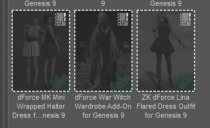
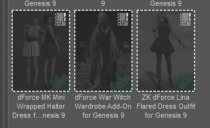
DAZ Problem.png
326 x 199 - 27K
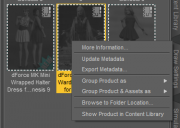
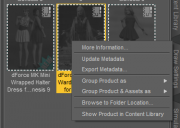
Thumbnail Problem 2.png
345 x 246 - 30K


Comments
The U indicates that it is user, rather than vendor, metadata. Try the Show product in Content Library command, then if there are file references within that try right-clicking on them and select remove reference.
And a dark grey thumnail in Smart Content usually means you've uninstalled the product in DIM... so check if that is the case in DIM....
I have tried thatEVERY item under Catagories has the same icon. I can neither open, nor delete the item. Right click tells me what the product is. There are far to many to go each one.
Do I need to delete and start over.
I did not have this problem with 4.20
Sorry, but I am VERY FRUSTRATED with these king of problems.
After doing a full reinstall 95% of the thumbnails has the Install icon in the upper right corner. So it seems that I am reinstalling the fresh install. That problem has been going on for over a year.
I have called in this problem before...with no resolution.
This was a total new install that took over night. DC is no longer a viable product, only DIM.
What did you right-click on - the product or the file references within it?
That means DS has gone online (which it doesn't need to if you are using DIM exclusviely) and is telling you that the product is available to install through DS. That has nothing to do with its being installed through DIM>
I figured out to fix the issue with the Gray Thumbnails but not the cause.
It is a 3 or 4 step process.
1-Get the name of the Gray Thumbnail, I chose Smart Content as it was way easier than Content Library. I took screen prints, I'm lazy
2-Open DIM, Search in Installed Column.
3-Uninstall All items with the name of the Gray Thumbnail.
4-In a few seconds to a minute the name will appear in the Ready to Download Window.
Going back to DAZ, the Gray Thumbnail should have been replaced with a colored thumbnail.
There were more than a couple of times I had to close DAZ, then reopen, to see the colored thumbnail.
If a tutorial with pictures would be more helpful, let me know.