Remove Items from 'Lost and Found' Tab
I have purchased 'Face Transfer' and I have saved many characters using the 'Save Face...' function.
When I was new to DAZ I didn't know how to properly delete some of these characters (I have since learned to do it the right way).
But back then I just deleted the files, causing DAZ to move them to the 'Lost and Found' tab (see pic below).
Even though it's not important, is there a way to remove these items from the tab so it's empty?
Thanks for any help! :)
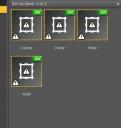
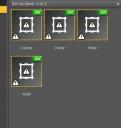
Lost-and-Found.jpg
357 x 378 - 28K


Comments
Lost and Found is for items that don't have a category assigned (or, in some older cases, that were saved with that category) - in geenral you get the files out of there by right-click>Categorise.
Those, however, are orphaned references - if you installed through DIM or daz Studio itself uninstalling should clear out the references, but if you find that doesn't work you need to go to the products or categories list in the Content Library (right-click>Show Asset In if you are currently in Smart Content), right-click on the items, and select Remove Reference.
...and if Show Assets brings no Product to you (it happens if items have no / or lost metadata for some reason... ), you can go to Content Library - Products - L - LOCAL USER, Ctrl + A to select all, then RMB menu - Remove Orphaned References. (do it page by page if there're many items...)
I would like to thank both Richard and crosswind for their help! Problem solved! :)