Canvas Rendering Question
I don't know much about canvas but it seems like a very handy tool. Currently I'm trying to use it to create seperate and speed up renders. However theres a couple things I need clarification and help with.
First of all, when I use canvas for rendering a SUV vehicle, the canvas method render seems to be a little grainy at the side of the SUV compared to a full render done without the canvas (See attached). And yes I made sure to include the ghost lights in the canvas nodes. And I assume environment setting part already is included since you can't select environment settings and tonemapper for the canvas nodes. Is the canvas method more grainy because it renders so fast? Because for both renders there, the render setting is the same. I assume its the Min Samples that's the problem here because my min is 100 and max 25000.
Is there a way to go beyond the min sample limit 100? because I would like to set it to like 1000 without needing to turn off "render quality enable" and just relying on max samples.




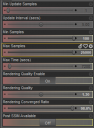
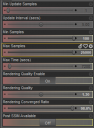


Comments
Honestly there's not much there to render. Just the SUV and the black background.
I increase iterations and samples by increasing the render quality setting, so you're on the right track. Bump that up to 3 (maybe even 4), and converged ratio to 100%. I don't recommend doing this for everything though as it can increase your render time tremendously on large projects, and there's no guarantee that doing those things will get you to 1000 samples on this particular render given that there's just not much in it.
On large projects using such settings can make your renders go for tens of thousands of samples.
For grainy renders the Post Denoiser setting to On may help to improve that.
Best of luck, someone may have a better suggestion for you.
Thanks and yeah I was thinking I might just have to bump it up a little for canvas renders. I guess this is the downside of canvas is that you gotta tune the setting by usually bumping it up more. I just don't want it to have this odd matching quality like for example a1080p vehicle beside a 4k vehicle. Like that would be very odd but I guess if its slightly off or greater quality then it shouldnt be a problem.
Using canvasses like that won't speed up your render times. Although it appears you're rendering just the one vehicle, you're not. You're rendering the entire scene but only the elements you pick are being displayed in the final output. The scene relies on all its elements for a ray trace to be accurate - the reflection of the other vehicle in your SUV's paint, for example. All the scene elements are present as far as the engine is concerned.
Unless you have a VRAM issue (i.e. you need to overlay elements in Photoshop et.al. because your render falls back to CPU) this is not something I would recommend. If the scene fits in to your GPU's memory, just render it. If it doesn't, hide or delete the elements which cause the overrun, render those separately and overlay them as required in your photo editing software. I would use this technique to render a crowd of highly detailed people, not to speed up the render of one car.
I'm not entirely convinced iRay will actually get to 100% convergence either. 99% is close enough.
Canvasses don't speed up rendering per se. They allow you to create images which can be overlayed to produce a scene that your GPU would never have been able to handle. They can also be used to isolate lighting on an individual element - for example, a spotlight on a character that doesn't cause the surrounding area to be lit as well. Lots of uses for them, but speeding up renders? That's not what they do.