Issue: Daz Connect Data not Displaying correctly in Content Library
I've had a number of bad references that were mainly under my presets or scenes directory that I wanted to remove. I had hoped that following this tutorial:  that they would be taken care of. From what I can tell those pointers to assets that no longer exist are gone. But the tree for the Daz Connect directory is no longer there. The directory is still saved to the currect directory location. I would appreciate any help in this.
that they would be taken care of. From what I can tell those pointers to assets that no longer exist are gone. But the tree for the Daz Connect directory is no longer there. The directory is still saved to the currect directory location. I would appreciate any help in this.
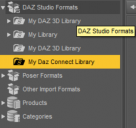
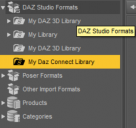
Screenshot 2024-06-15 150817.png
358 x 338 - 51K
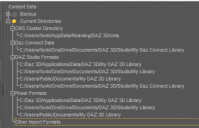
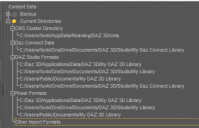
Screenshot 2024-06-15 150856.png
664 x 427 - 142K
Post edited by funkiestface on


Comments
That means that the "clean up" removed the dataabse entries for the content isntalled through Connect, which is the only way for the system to know about them. Assuming the files are still there reinstalling shouldn't take too long as DS will not need to download them, but (unless you have a database back up) there isn't any other way to get the list back.
I've attempted Uninstalling and reinstalling Daz3D twice now, but the issue hasn't been resolved.I would like to either force the content library to recognize either the "My Daz Connect" directory as a Daz Connect directory or at least recognize the existing products. That being said, I am considering either merging the products into My Library directory. But I acknowledge the installer will think those products haven't been downloaded. Or, removing the contents of the My Daz Connect Directory and attempting to redownload and install the installed products. I'd appreciate feedback!
Thank you!
Uninstalling and reinstalling Daz Studio won't touch PostgreSQL or the database (which also drives the Daz Connect container).
I stopped using Daz Connect for a long time so I don't understand... Resetting DB empties metadata in cms cluster but why it cleaned the folders and file physically in your Connect folder in OneDrive ? If you check the folder in OneDrive, you lost everything there ?
Anyway, if you just want to resolve the issue "I've had a number of bad references that were mainly under my presets or scenes directory that I wanted to remove", you never need to Resetting DB ~
In Content Library, go to the bottom: Products - L - LOCAL USER, you'll find all bad references there, Ctrl + A to select all, RMB menu - Remove Orphaned References.
Better not delete DUF files in File Browser or elsewhere... delete files in Content Library, then you won't get bad references.