How to get rid of duplicate content install link? [SOLVED]
 RexRed
Posts: 1,376
RexRed
Posts: 1,376
How to get rid of duplicate content install link?
I have a bunch of these in my content why are they there and how do I get rid of the lot of them?
The content is already installed and working fine, why the duplicate?

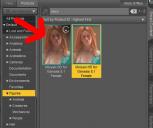
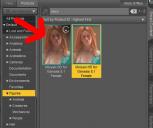
Duplicate.jpg
982 x 823 - 118K
Post edited by RexRed on


Comments
You better be releasing that Fiso tutorial you promised RedRex :p
1. Check Content Directories:
2. Reset the Database:
3. Remove Duplicate Entries:
4. Check for Duplicate Installations:
5. Manual Cleanup:
.dsxmanifest files related to the content and delete the duplicates.6. Check Smart Content:
You've logged on to Daz Connect... (ss1) Again, if you install product with DIM, never use Daz Connect ! You can uninstall the one on the left in Smart Content.
There've been quite a lot of lessons and learns relating to Daz Connect. Current Connect version in latest DS General Release is still not reliable. Daz Connect is being fixed and enhanced in Public Build... if you DO need it, then try it again after Public Build is updated to General Release.
This response was very helpful and resolved my issue when I performed step one and two.
Thank you kindly dziemian.pawel .
Logging into Connect shouldn't double the icons - it certainly doesn't for the things I have to install through DIM (e.g. Ultrascenery and add-ons), they just have the available to download icon at top-right (and if i understand the chnage log that will be going away). It looks as if, for some reason, the DIM installation is not being seen as the same product as the onea vailable through Connect; does the metadata seem correct (file type tags at top-right etc.) if you actually open the product to view its installed parts?
Ha ~ maybe more or less as Richard said since I gave up Connect for a long time. But IIRC, that download Icon should be only shown on Connect things (with Logged on...)
Then, there're quite a few tricks to handle these things... I just wonder how long it took... well anyway ~~