(Rank beginner question) Blunting a square to make a "stop sign" or other simple shapes
 Roman_K2
Posts: 1,252
Roman_K2
Posts: 1,252
I am trying to take a tesellated square plane and I want to BEVEL it somehow or at least take off the sharp edges, but I haven't been able to figure this out in Hexagon.
To my way of thinking, it is the POINT on the extreme top left corner of the square that wants to be DRAGGED IN A BIT. so that we are blunting the edge of the square if you will - see red dotted line, more or less. Yet when I attempt to move the point with my universal tool, strange things happen, like these "scales" or post-it notes get lifted off the squares surface a bit, across the back of the primitive shape. What's going on?
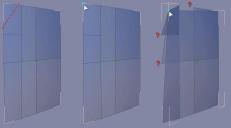
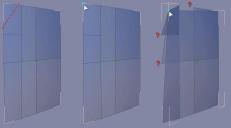
whats-with-scale-things.jpg
942 x 522 - 39K


Comments
Maybe its too late at night for me to think clearly - turned out to be a lot more challenging than it seems at first reading to make that shape and have good topology:)
I came up with this - hopefully someone has a simpler solution
1. Draw out a grid, using the background grid as a guide. Connect the outer corners by selecting the verts and use the connect tool - one pair at a time.
2. Delete the outer corner verts and give it one level of smoothing.
It will look a lot better if you give it a bit of thickness
Sorry - doble post - it is too late at night:)
Roygee's method yields a rounded off square but I think the poster is looking for a hexagonal shape. If so, here is how you can make one.
Step 1: Draw out your grid. I do this usually by drawing a square and in the Properties box before I hit validate I up the tesselations until the grid has enough divisions for my needs. In this case, I upped tesselation to 4. I think for this approach to work you need an even number of tesselations or the outer edges are not going to end up even. I then delete all the planes other than the ones on the front of the cube. Now it's a plane.
Steps 2 and 3: Use the Free Tesselate tool (keyboard shortcut X) to cut the first side. You can use this tool to slice anywhere on an edge but if you want to snap to a corner OR the middle of an edge, hold down shift and move close to it. In this case I snapped to the center of one of the edges, see the yellow spot. Then I moved up to another edge and finished the cut. When done, hit "validate" in properties.
Step 4: Do the same thing on all the other corners.
Step 5: Select the unwanted poly's and delete them. Now you have the basic shape but it has bad geometry. It has n-gons (more than 4 points) and the grid is very unevenly spaced. Let's clean it up.
Step 6: Once again use Free Tesselate to slice an edge in from one side of the plane to the other, where you inserted your original cuts. That gets rid of a couple of the n-gons. Do this whereever you have n-gons hanging out. You can use the Selection drop down and click "show not four point faces" to find n-gons and triangles. Triangles are okay, n-gons are not. Keep slicing until they are all gone.
Step 7: The resulting mesh will be sort of high def on the outside because of all the cuts you made to fix n-gons and still lo-res on the inside where there were no cuts. A good mesh has the spacing as uniform as you can get it, within reason. So optionally you can go ahead and cut the bigger polys down to size. Free tesselate works but you can also select one of them, hit K to select all the ones parallel to it and then just hit either C (Connect) or X (Cut) to insert the slice with just those two keystrokes. Time saver.
Step 8: Add some thickness to taste, and enjoy your beautiful stop sign.
Thought up another method
1. Draw out a square - or rectangle using the line tools. Chamfer the corners. Select the long ends and subdivide twice.
2. Extrude to make a mesh - hold Crtl and drag on the Z-axis. Hide the curve.
3. Select the front edge-loop and extrude inwards, about half-way. Repeat until almost full. With the inner loop selected, go to Selection -> Convert selection to points. Weld the points - hold Ctrl and drag on the yellow square. Select every second edge in the inner square and dissolve - backspace.
4. Select the back verts and delete.
If it is a hexagon you are wanting, that makes it a lot simpler.
1. Draw out a circle and give it 6 sides. Chamfer the corner verts. Select the long edges and subdivide twice.
2. With the circle selected, hold Ctrl and drag on the yellow box. Do as per 3. above. Delete curve.
Thought up another method
1. Draw out a square - or rectangle using the line tools. Chamfer the corners. Select the long ends and subdivide twice.
2. Extrude to make a mesh - hold Crtl and drag on the Z-axis. Hide the curve.
3. Select the front edge-loop and extrude inwards, about half-way. Repeat until almost full. With the inner loop selected, go to Selection -> Convert selection to points. Weld the points - hold Ctrl and drag on the yellow square. Select every second edge in the inner square and dissolve - backspace.
4. Select the back verts and delete.
If it is a hexagon you are wanting, that makes it a lot simpler.
1. Draw out a circle and give it 6 sides. Chamfer the corner verts (if you want rounder corners). Select the long edges and subdivide twice.
2. With the circle selected, hold Ctrl and drag on the yellow box. Do as per 3. above. Delete curve.
EDIT: This method also works with the square or rectangle - don't know why it didn't when I first tried it.
Another method is to draw out the hexagon, extrude inwards a very small amount and bridge the top two inner edges, then the bottom two. Loop-select the outer edges and delete. That will give you two equal-sized quads. If you want more than just two polys, ring-select top-to-bottom, connect, then side-to-side. Keep doing this until you have the quad sizes where you want them.
As do mine:)
Don't be too hard on the lowly vertex - these were all made by chamfering the verts in a grid!
*I think* I was able to make progress on my own, although I do appreciate all of the valuable info and suggestions for workarounds. You see, I was willing to settle for lopping off a single corner's "sharp edge" if you will. It took me a long time to figure out the procedure, but it seems that I all needed to do was hit "X" on the keyboard for Free Tesselate, then cut across the area of a square -- or any square, really -- with that tool (Free Tesselate). Then I validated, and by selecting the two outermost edges with Edge Tools, I was able to cut them away, leaving a blunted square. In other words a triangle.
Trying it a bit more, I was able to make the diagonal (top) side of the triangle totally irregular, which is what I want.
Extruding the surface (to "thicken" the plane a bit) will make it lose its transparency, heh.
In the attached screen shot of examples I even stopped short of crossing all the way down to the opposite corner... so it's no longer a triangle (prior to the "thickening") but a 7-sided polygonal object.
All you need do now is to insert 3 points along the botom edge, connect them to the opposite points on the top edge and you'll have 4 quad polygons:)
the default cylinder is an octagon, a stop sign is an octagon. split some faces to make sure all polies have 4 sides and done.
Riiiighhhht... makes a handy tree trunk too! What I was really aiming for was more complex, irregular shapes... I figured (and feel free to chew me out if you think this was a bad idea) that if I could just figure out how to lop off the corners from a square, like to make an octagon, that the basic operation of really "chamfering" would then be within my grasp. Once I got the tesselation figured out I was able to "flatten the corner of a cube" by drawing several lines, and I next did some cutting some to leave the area that I've colored in pale green here... fourth image on the right... unfortunately doing this also created a hole through which I could see that I'd chewed up the back of the cube in the process! <smile>
As I mentioned in my thread at http://www.daz3d.com/forums/discussion/74930/how-to-apply-an-image-to-a-primative-plane I've been playing around with DS some more. The latest issue is that I can apply JPEGs to the surface of planes that I've created in DS 4.8, but if I try to export a plane from Hexagon to DS, DS won't let me give it a texture... I guess that's a separate issue but here I am trying my basic idea on a rectangular object... I'm able to make irregular planes in Hexagon but so far they seem to want to remain WHITE no matter what I do. A few examples are attached... the third one (going from left to right) shows my irregular plane, that I carved out in Hexagon juxtaposed with a DS square-ish plane. The Hex plane stays white and renders white while the DS plane works fine except you get a "bounding box" around the dog's head and shoulders... I've grayed it out manually but it's still an unwanted box... seems I have my postwork "cut out" for me (ha ha ha) if I try and do it this way. The car thing that the dog is in by the way is the "Toon Flying Saucer" from the DAZ store.
You are able to place a texture on a plane in Studio because it is a primitive, which is automatically UV mapped. Hexagon does not have true primitives - what pass for primitives are actually preset polygonal meshes, so they need to be UV mapped before they will accept a texture.
Don't know about your irregular planes - they are possibly n-gons and not UV mapped?
The pic you show of the cube with the corners lopped off and numbers all over it can be achieved by applying the "extract fillet" tool - under the vertex modeling tab, second icon from the bottom.
Not really sure, but are you trying to make the background of the dog picture transparent, if so you can do that with a paint program (using a transparency layer) and Daz Studio.
I've been told to use a black-and-white transparency map or file, yeah. Seems to work quite well, just wondering about the resolution... should the transparency map be TWO or THREE TIMES LARGER, pixel-wise, than the image or texture file. Reason I ask is because I've D/L some sample files from a third-party textures page, images of plants if you must know - in particular weeds. Theoretically speaking, f you have some sections of forest or foliage in your model, a hundred polygon trees or plants seems to me like it's going to be a bit hard on the system resources; throwing in some 2-D imagery on the other hand might be a way of cutting things down a bit?
So I'm comfortable now with my planes created in Hexagon or DS, and I've downloaded and assembled third-party imagery on the plane, in DS. I noticed though that there was a bit of anti-aliasing in the third-part alpha-mask-channel file (or whatever it's called) of the weed. Not much, mind, but if the weed is 1024 pixels high for the free version then the edges of most of the leaves have a black pixel and one or two gray scale pixels before you get to the transparent or null area. It's enough to leave a faint, but clearly visible, line against a dark backdrop say.
Can a transparency map be tinged with a bit of color, I wonder? Heh.
Anyway here are some sample screen shots - I made a transparent, rectangular plane in place of my "plane with an irregular poly edge" idea, and I put a plant in it against a jungle background... works quite well.
P.S. I never did really like how Nerd3D's "Backdrop Deluxe" product curved, so I made my own in Hexagon! Ha!! Notice how the corner is more defined in my version <DEEP BOW>. I also have the easy Iray backgrounds set but what the heck... I may need help getting this to work though... see next message.
Haven't tried that one yet but I finally figured out the free tesselation part... this has been maddening because if I have a cube of plasticene say, to blunt the corner I only have to tap it on a hard surface! To my way of thinking I believe I want to "chamfer" the cube, so...
Once I got the tesselation done I selected the three edges, sort of like a triangle within the corner of the cube if you will. Then I tried the "chamfer" tool and got a really strange result... okay, so that's not how you do it.
It finally dawned on me that at this stage the floating vertex or "point" nearest to the camera is the most important thing going here -- the corner of the bounding box if you will; the box that remains "sharp" during any such maniputions. So it could be that because that vertex is rather hard to see, it has managed to escape me for all these years. Bingo, when I pushed the vertex in a bit with the Tweak tool, to "flatten" the corner of the cube, it was the result I wanted and checking in DS 4.8 I saw that my modification carried through.
I don't understand the source of purpose of these "flares" that popped up though... you can see 'em a bit in both Hexagon and DS (I've marked the flares with red arrows)
To each his/her own btw but I have to say that for me the omnipresent, very sharp bouncing box is not helpful, like in DS... unless of course I unselect the cube.
Even now when looking back at the completed model I find myself thinking "hey what's with the sharp point in the corner of the cube!" but it's the b.box .
. 
In some cases, the answer would be "Yes."
It all depends on whether or not you need that extra resolution and what the texture is. For instance, in a transmapped, strip, hair model, you absolutely NEED good quality, high resolution, transmaps. Otherwise, it's going to render pretty "chunky." But, what about the accompanying texture? Well, reasonably, you'd also want a hi-def texture. BUT, you could get away with a lower-res texture and nobody would probably notice. That wouldn't be something you could get away with in a transmap for that product.
PS - Most renderers would accept the transmap either as it was, then fitted/stretched according to the UVMap, or otherwise accept it at any resolution, so long as the aspect ratio was the same. IIRC, in Poser and DS, neither app cares anything about aspect ratios or resolutions of textures unless you specifically tell them to in the materials settings - They'll stretch to fit.
For a sign like this, a hi-res transmap would be fine, since the shape of the object, itself, is actually defined by... where it isn't. :) IOW - It's not the texture that defines the object, it's the edges and how they're shaped. A 3d "billboard", or transmapped plane, object would be just fine for this stop-sign in almost every case. However, any renders that were very close-up might end up showing that it's a 2D object, not a 3D object (no thickness), so for hi-res renders, you might want actual geometry so you can give it depth that would be impossible for a billboard to have. (Would have to be some very hi-res mohawkin' render, though. :) )
Finally, some progress on making those OCTAGONAL-like shapes. You may recall, I was perplexed, a while back, with the business of taking one of the four vertices on a square (or a four-pane or face grid) and moving it inwards, in 3-D space... all kinds of bad stuff starts to happen.
To be continued... here are my screen shots. Again, I'll explain what's happening in an hour or two. Essentially I'm trying to "sculpt" again, only this time I have overlaid my polyline "guide" construction or "outline" with a grid of a certain density... not sure if the grid ought to be finer or more coarse... and I'm "tweaking extraneous vertices to fit my desired shape.
Over the past couple of years I have meditated for hours and days, MONTHS even, on how to do this! The red arrow points to a nice "n-gon" I made... gotta watch out for those.
Finally, some progress on making those OCTAGONAL-like shapes I wanted. You may recall, I was perplexed a while back, with the business of taking one of the four vertices on a square (or a four-pane or face grid) and moving it inwards, in 3-D space... all kinds of bad stuff starts to happen.
Here are my latest screen shots. Essentially I'm trying to "sculpt" a basic form again, only this time I have overlaid my polyline "guide" construction or "outline" (I've gotten much better at making those) with a very thin grid of a certain density... not sure if the squares that make up the grid ought to be finer or more coarse... and I'm "tweaking" extraneous vertices to fit try and make the assembled whole fit my desired shape.
To get to the point where I can "tweak" the shape I selected groups or chunks of grid faces that fall outside of my desired shape, and I deleted them - to refine the shape if you will, eg. to get closer to my poly outline.
The first screen shot shows the first group of faces selected, just before I deleted them. 2nd screen shot shows the overall work in progress.
The red arrow in the third screen shot points to a nice "n-gon" I made... gotta watch out for those.
Of course, that's a very good point... I thought very hard about ways to explain my problem or issue and the "stop sign" metaphor was the best I could come with. What I really wanted to understand was how to coax flat polys to appear to be part of a curve and/or irregular lines... I think I may finally be getting there. <insert sound of motorcycle engine revvving up!>
I thought very hard about ways to explain my problem or issue and the "stop sign" metaphor was the best I could come with. What I really wanted to understand was how to coax flat polys to appear to be part of a curve and/or irregular lines... I think I may finally be getting there. <insert sound of motorcycle engine revvving up!>
P.S. I am very hesitant to try and "splitting faces" because all sorts of strange things can happen. But in the right side, orthographic view and using just simple tesselation and the Tweak tool, I seem to be in control and there haven't been any major blow-ups.
24 hours later - ok, I figured it out! <Deep bow>
I guess I wanted to build the "octagonal" and similar shapes the hard way.
I can do it now - I can lop off a corner of a square shape at will, working with flat planes in the orthographic view.
I can even "bite off a corner" if I want, although I don't understand why Hexagon seems to pick such strange looking geometry, when you are just trying to split a face into quads using the Tesellation tools. Wonder what's up with that?
Knowing the tricks to topology will help with such issues. Stay clear of n-gons.