Orthographic view - reference sketch?
 Roman_K2
Posts: 1,252
Roman_K2
Posts: 1,252
I think I've got it with the orthographic projection view now - the keyboard shortcut "P" turns the projection on and off, and you can switch back and forth to Perspective mode with your cube or other primitive object floating in space.
Ok, now what is the secret to getting your reference sketch into the Hex work space, like this person has done with his outline of the bear figure on Youtube???
For those not familiar with this video clip btw it is the "3d modeling quick tip" (sic) - www.youtube.com/watch?v=gTHYfixlGSQ&nohtml5=False
I've seen other people doing this to begin modelling a car say, and for the longest time I've wondered what is going on!
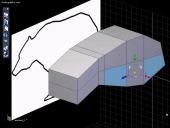
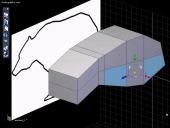
reference-sketch-in-background.jpg
826 x 622 - 71K


Comments
If you go to the Properties Tab of the Scene View you can browse to an image file. There is a box to tick for whichever plane you want the image to appear in.
I haven't watched the video because I have an early start in the morning and will be gone shortly. But a great tool in Hexagon is the Fast Extrude (Vertex Modelling tab).
You can use the control key as a shortcut for this in Windows. Try the following:
1 Bring a cube to your scene.
2 Select one face
3 Hold down Control and the gizmo should change
4 Pull the face with the new gizmo. Let go and then use any of the actions of the normal gizmo (scale, rotate, pull). Repeat as often as needed. It is best with the Universal Gizmo.
You can do the same with a cylinder. This time leave the cylinder open ended. Select one of the top edges and Loop (L key). Now you can fast extrude your cylinder. The same can be done with the lines tools - I've only tried it once (earlier today, as it happens) with a circle.
Oh-oh. I'm still out of the "Loop" -- don't know what that tool is, or does -- but I think I can use the "normal gizmo" and I'm pretty good with Fast Extrude (I think).
Ok, I drew a picture of a dog and I tried to put it into Hexagon the way the guy in the Youtube video used a picture of a bear, but it's on the floor not the back wall!
Wait a minute... having a hard time wrapping my head around this. I know that since sometime after Rene Descartes there have been three axes, x y and z. (I think Descartes only did x and y, not sure when the z came along.) But there are 6 sides or planes to a cube or even the thinnest "plane" shaped primitive object... getting confused...
Ok, I get it. We are not putting the image on the primitive, we're putting it on the *back wall* and then we're stretching the primitive to match what's on the "wall". Unfortunately I suffer from some cognitive problems -- some visual neglect among other things -- so this is going to take me a bit longer. Thanks.
I think I know what you are trying to do. The dog picture should be on the back wall not the floor, tick the other 2 boxes in the Properties tab and choose the same picture (C:Temp2 Dog).
The Loop command is one I use constantly to select parts of objects I want to manipulate.
Imagine a cylinder with, say, eight sides and open ends.
Select one of the top edges in 'line selection' mode. Now use the loop command. All the top edges will now be selected - like a circle of edges around the top opening.
If the cylinder has more than one segment, you can do the same to select a ring of edges which make up the segment.
Or you can select one face and use Loop. If the loop runs top to bottom instead of making a ring of selected faces just try using Loop a second time.
If you find yourself using the same tools over and over again you can use the Short-Cut Editor to asign keys your fav' tools or/and create a Custom Palette.
Danny of CG-Dreams has done a series of 26 short video tutorials explaining where the tools are and how they are used -
www.youtube.com/watch?v=zu-xZNYYv20
I still haven't quite gotten going with the universal manipulator, which I now understand is the tool to use.
The other day though I thought that the facet tool might be the one I want, so I tried it in an open file that contained a thin plane.
Two things happened: (1) the triangular object that I created with the facet tool appears to be "grouped" -- or something -- with the thin plane. The Properties window only shows one "Form2". Was there ever a Form1, I wonder.
(2) In this view both "objects" are visible and shaded dark. If I rotate the screen slightly to the right however, the left triangle seems to vanish while the square plane still retains some shading to differentiate it from the background.
So, is this example of two objects (?) in a single bounding box common, and what's with the disappearing act that the triangle is doing.
If necessary I can post a 7-frame animated GIF of what I am seeing.
Right. Got it. Thanks. The fellow with the bear has a Custom Palette going in the top left corner.
Are the 2 planes welded ?
The facet tool is like a line tool, but when you finish "drawing" the shape is closes and creates a face. Personally I would not advise using it, you will probably end up with Ngons - bad :(
I was just trying to find something that looked like the technique or process being used in the bear tutorial. Roygee said it was just like sketching, and that sounded like something that's right up my alley.
I don't understand how the two planes could be "welded" unless there is an underlying "everything from here on is going to be welded" toggle that I may have accidentally triggered? Again, I loaded a saved file that had the square plane, and then I tried using something that looked like the "bear" sketcher's tool to make what I thought would be a new object.
It's these seeming anomalies "from the get-go" that are puzzling... here's another one: new file, new cylinder, but only half of the cylinder appears to be visible. I tried creating another cylinder in the same work space; same thing! Strange... I've made cylinders before without incident.
...which is why it's helpful to show the whole interface, uncropped, when posting questions...
Take a look at the bottom right of your screen, second group of icons...click on the middle one - looks like a cylinder on it's side (Show/hide backfaces)
For your previous question...when you use the facet tool, you need to validate (or hit enter) to tell Hex you are done with it and do some other action - otherwise it will keep drawing facets, as it will assume that you are still busy with that tool. Even though they are separated, they are still seen as one object.
I found the "Show/hide backfaces" on my own, about 2 hours after posting. Thanks!
Eureka - I think I have it now. I ended up crashing Hexagon, but not before I was able to "fill in" my dog silouette a bit and I saved to disk prior to crashing.
Ok, my take on this (insert big sigh of relief) is that it's been very hard to wrap my head around having to stretch the polys. But it's certainly doable.
Every now and then I ran into trouble, like in the high quarters... it feels like I'm sort of "painting myself into a corner" just as I'm running out of useful polys, a sort of "lose-lose" feeling. Interesting that when I delete a line in the center of the dog's body, a whole section disappears - shown here with the dotted red line. But I was able to back up a bit and re-do it... Hex did not crash until I had added to the head a bit, and even then it crashed when I was adjusting the display, not during any actual "modelling".
THANKS EVERYBODY!
P.S. Sorry about cropping the screenshots... a throwback to the early 1980's when disk space was at a premium.
Well done - you are starting to get a feel for it:)
Couple of golden rules to keep in mind - when you make a cut, it must go all the way round the form, unless you have good, structural reasons not to, in which case the cut must be terminated in such a way as to form a quad. For instance, you have two cuts across the hindquarters which terminate in T-junctions - this causes the adjoining quads to become n-gons. The tessallate by slice tool is handy in the beginning stages, but can becomes unstable when the form starts getting more complex. My favourite method of cutting in new edges is to do ring-select and connect.
Second golden rule is not to be tempted to get too fine a shape too early. Rather block it out all the way and refine in steps.
Once again I have to try and wrap my head around the terminology... at the moment I don't know exactly what those terms mean: "cut" and "quads" turning into n-gons, "ring-select". Maybe you kind of have to do it this way to make an animal or a car, but it occurred to me that the 2-D Text tool sort of creates the S shape as well. It only takes a second to make a letter and it ought to be ready to go, only I can't seem to manipulate the resulting "text outlines" the way I can, say, cubes and cylinders. So this is my first-ever polyline construction then, but what can I do with it I wonder? Sending the letter(s) to DAZ Studio results in an invisible object.
I'm very happy to say that lining up a cylindrical shape instead of a flat plane, against the letter S in the right grid works really well. I made a couple of mistakes but when it gets to DS it looks so smooth! So far I've only tried a few segments but already it feels like I'm building a spaceship!!
We are jumping about - thought you were making a dog:)
OK - cutting in an egde loop means to add a loop of edges all the way around the form. Insert a cube, select one of the sides (edges). Under the second set of icons at the top left of the UI, click on "ring" - that will select a ring of edges all the way round the cube. Under the vertex modeling tab, click on "connect". That will connect all the selected edges with a new edges cut all the way round the cube.
A quad is a quadrilteral face, made up of four edges and four verts. In general, when modelling, you will want to have all your faces quads, as far as possible square and evenly spaced. That makes for good topology. An n-gon is a face with more than four edges and verts. In general, to be avoided. If you cut in an edge through a face without it going all the way around, that will make a T junction and turn the adjoining quad into an n-gon.
Here is a link to a useful beginners guide to terminology - there are many more on the net - Google is your friend http://blog.digitaltutors.com/basic-3d-modeling-terminology/
The 2D text are curves and have no substance - to be used in other applications they need to be turned into mesh by extruding, filling, etc. To be able to manipulate them, you need to expand the view in the scene tree by clicking on the arrow - keep expanding until you see "curve". Select that, then you can manipulate.
Cheers
Well, Hexagon doesn't come with cookie-cutter templates (not really) but it seemed to me that the 2-D Text function is just that, and every computer has a built-in TrueType alphabet, sort of thing so three-dimensional letterforms are something that anyone can make. So the dog's NAME might be simpler to do than the actual dog.
Actually this kind of follows my general workflow --> frustration --> relief path; I seem to often start with one idea, then I find it's too hard or it's looking too complicated, and I branch out. Then for a while something simpler appears easier and I make more progress until wham-o! A huge roadblock or worse, my experiment blows up in my face so to type.
Ok so that's how you work with the polyline! Got it!!! I seem to have separated my extruded "S" shaped polyline into two objects which is not exactly what I wanted, but I'll work on it some more. At least the transformation of a TrueType letter into a cookie-cutter in the 3-D space feels like I am actually making something...
I really can't describe the frustration at almost every turn. Earlier I drew a loose polyline (my 1st time doing this) and while I was able to extrude an edge into a quadrilateral as you call it, it too came to be a seemingly separate object. Beats me how or why that keeps happening.
Next I tried to just chamfer a cube and everything went crazy. So I decided to heavily tesselate (50 cells, say) the cube and I drew a circle so as to start making a dice (don't ask) -- dice usually have nice rounded edges. Now I want to know if I can weld or connect the polyline circle to one large side of the cube, to use it as a guide to depress a sort of bowl into the side of the cube, like dice have? Anyway no biggie, I'll continue with the dog for now.
I feel your pain:) This stuff is complicated - if it was easy, everyone would be doing it:)
Aah, dice! That was a perenial subject in the old days when this forum was populated by some top-class modellers. There are som many ways. One method - simple hint - if you select a vertex and chamfer it with a range of zero, you get a perfect diamond-shaped square. A perfect square, smoothed to level two gives a perfect circle, which can be extruded inwards and scaled down to give a bow-shaped depression.
I noticed that in the Olden Days everyone used to do dice, yes. To this day there are many examples available on the download sites as well as the DAZ store.
I think faces are like this as well - so many different ways to do it. I tried making "eyes" on a cylinder but modelling on a smoothed surface appears to be an extra challenge - my eyes didn't come out identical which isn't necessarily bad, only I'm not sure what the heck happened. Hexagon crashed when I tried some tessellation and the screen went white but I managed to restore a screen shot using brightness and contrast tools.
The color of your dice reminds me of tooth enamel - I continue to wonder why a lot of figures seem to have teeth that don't render well.
Typing of rendering btw, I'm making progress with the letterform that I was working on... you may recall above that I successfully place a reference sketch in Hexagon, and that I've been building up a 3-D "letter S" against this guide... it's beginning to look like a piece of macaroni and I'm very happy with it.
Some test renders in Iray with DAZ's easy lights kit just blew me away. All of my little irregularites are forgiven when you smooth things out!!!
Those Iray lights don't work like regular distant lights though, do they. I can't seem to move them the way I move regular lights... there seems to be a lot of movement modules in the kit, something I haven't figured out yet.
Back to issues arising when you are creating a mesh to match a reference sketch that you've set up against one of the background planes... I've realized that many shapes are more easily done with the polyline, and then you sort of "thicken" the line into your basic shape, but I needed to stay with this (reference sketch) until I had it figured out.
When I'm making a flat shape with a rounded tip like a butter knife I will, on occasion, sort of "paint myself into a hole" as I stretch out the mesh, leaving what appears to be a jagged hole. What's the best way to fix this? If I'm not mistaken then joining the two closest vertices (somehow?) would be the quickest solution.
On some attempts I've made progress using decimate but I'm not sure how to control that function and it usually leaves big holes to fill. Also, after using decimate a sort of plus/minus symbol shows up on my screen... what's up with that, again? The blade of the knife appears pink in the reference sketch, behind my mesh... just a neutral color I chose.