Saving a Figure
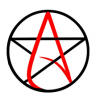 drafter69_696b99e42b
Posts: 348
drafter69_696b99e42b
Posts: 348
in New Users
Using Daz3d is it possible to save a finished character so the next time you want him all you need do is add him? I am not sure if I am wording the question correctly. If I start with Gen 3 Male..... add in Michael 7 and add in a hair style and genitals..... can I save him for future use?


Comments
Easily done; just save as a Scene Subset. In the Content Library tab (NOT the Smart Content tab) navigate to the folder you want to store your new character settings; or create a new folder if there isn't one already. Select your figure in the scene, click on the "+" at the bottom of the Content Library tab, and select "Scene Subset" from the menu that pops up. Enter a character name, and select which objects in the scene you want to save as your new character.
Note that this last bit is much less complicated if you parent the hair, clothes, anatomical bits etc. to your G3M figure.
Thank you for taking the time to show how it is done. i followed your instructions and presto..... it works.
I use Scene Subset for saving a whole package - that's hair, modified head/body, clothing with shaders, kit-bashed items, props and geographs. If it's a character I will use over and over, I will save one for weapons sheathed/holstered and another for weapons drawn and in the hand. Posing hands grasphing things is a royal pain and I don't want to do that every time.
If you just want to save skin, shape and eyes, you can save that as a character preset. You can then start with your blank customized character and add different clothes, hair, etc., and then save that to a scene subset.
If you save a character out of a scene, make sure your character is in the zero position and the standard "T" pose. Just load it into a new scene, zero out the pose and the position, and save over your first scene subset.
Scene subset is definitely the way to go, and spottedkitty's suggested procedure is certainly one way to do it. But there is a simpler alternative....
First, once you have your figure set up the way you want it (clothing, props, hair, even pose, and what-not), try parenting all of the 'other' stuff to your figure's hip. (With consideration given to location-specific props and clothing, e.g., gloves, shoes, and such, where there is a 'Left' and 'Right' article; these should be parented to the relevant body part. Hair should, of course, be parented to the Head; same with earrings, tiaras, and such. Necklaces and pendants I generally parent to the Chest.)
Once all that is done, go to 'File->Save As...', and select 'Scene subset'. Navigate to the directory where you want to save your constructed character, give it a file name, and accept the entries. You will see a dialog with the current contents of your scene. Ideally, you will see only the figure that you're working with (other than the 'Default Camera', if any; everything else is treated as a part of the base figure); select that figure, and nothing else, then click 'Accept'. The character will be saved in the directory you have specified.
Later, when you want to use that saved character in another scene, simply go to 'File->Merge...', and navigate to that directory into which you have saved that character. Select it, click OK, and that character will be added to the scene you are currently building, complete with any clothing, hair, and/or props you have included, and in the pose you placed the character in when you saved it as a subset.
It's really a great time-saver: just build, and pose, the character you want to use, and then import ('merge') it into your scene...!
FWIW, there's a very good reason I never mention using the File menu when I reply to these threads — it relies on knowing exactly where your content location is on your computer. If you don't know, there's a temptation to create a new folder not in a content location D|S knows about and just use that to save all your personalised scene and character setups. If you use the "+" button on the Content Library tab, then by definition you're saving into a known content location, and what's more, you never need to worry about where that content location is.
This is an issue because of the way D|S saves links to the texture and data files that make up the objects in your scene. If you save the scene (or preset) file into a known content location, D|S uses what's called relative paths; the link to the file doesn't start at the physical root folder of your computer's hard drive, it starts at the base folder of the content location. Wherever the content location is. Whether or not you have more than one content location. If the file you save goes into a folder outside any known content location, then D|S uses absolute paths; every link to every file is listed in full, including exactly which hard drive on your computer the whole thing exists on.
This becomes a potential problem if you ever want to share your preset with someone else, release it as a freebie, or even if your computer breaks down and you have to move your content folders to another hard drive which might or might not have the same ID setup. With relative paths, D|S doesn't care where your content is on your system, only where the files are inside the content location. With absolute paths, if the links don't match exactly between the old and new drives, you could get an amazing number of "can't find file" errors.
(Apologies for the lengthy rant, you pushed one of my buttons. I've used D|S since the early betas, and saving directly into the Content Library tab (or its early-version equivalents) was always to me the obvious thing to do.)
When I tried that, the "+" was shaded so that I couldn't click on it. Am I doing something wrong?
Hmm. I only get that if I'm accidentally trying to save a scene or preset into a Poser-format folder, which of course doesn't work. Are you sure you're where you think you are in the Content Library tab? Remember, the plain folder icons are blank for Poser-format and have a stylised "S" for D|S-format.
I have tried to do this but I can't create a new folder or save anything as the + button is disabled and attempting to do this with the content library has removed all the categories list out of the smart content manager. How do I make folders you can save to and restore the categories in the smart content?
I'm not quite sure what you mean, but the containers in Smart Content are not folders as such - they are categories. Files/folders in the Content Library pane can be categorised by right-click menu, though if you have lost all of your categories it sounds as if there is soemthing seriously amiss.