OT - Physical RAM vs Available RAM
 SnowSultan
Posts: 3,643
SnowSultan
Posts: 3,643
I thought I read a while back that Windows would use part of your RAM automatically, but I'm just wondering if this RAM status is accurate.
I have 12 gigs of physical RAM in 6 slots (2 gig per stick). Can someone tell me why it's only showing 7.99 GB total RAM and then 5.74 GB available? All 6 sticks appear to be working.
Thanks in advance for any information.
SnowS
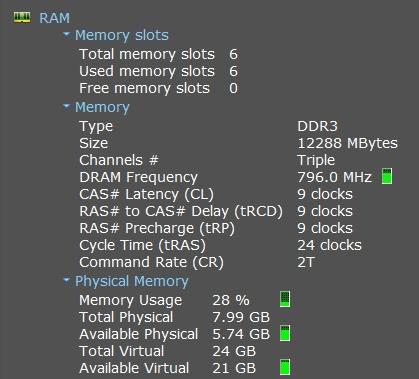
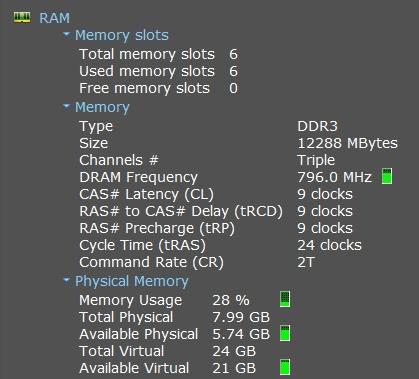
ram.jpg
419 x 379 - 76K


Comments
Something doesn't look right there...what does your BIOS say?
What version of Windows?
I've never updated my BIOS because I'm too afraid of screwing something up, but it does detect all 6 sticks. I had to set the voltage manually when I installed them.
OS is 64-bit Windows 7 Premium, fully updated.
Yes, what version of Windows?
The windows designers changed their RAM usage methodology with Windows 8 due to prefetching and other memory management techniques, so I don't bother trying to calculate it anymore and I don't worry about how much stuff is loaded (meshes, textures, etc). I just slammed in 64 GB and purposely forgot about it because my time is worth more, life is too short already, and frankly, calculating working memory sizes and private storage just isn't all that exciting anymore. ;-)
I also don't waste time futzing around with swap/pagefile space. It's on an SSD and it's set up to "Let Windows Decide". Usually, swap space hovers around 16 GB (windows 8 will enlarge AND shrink swap file, the latter was never done by prior versions of Windows). Never a problem on a 256 GB SSD and no noticeable wear on the drive after 14 months of service.
Build it, install it, and then USE it.
Hi again, I saw your response.
Your system is reporting 12288 megabytes, which is indeed 12 GB. It appears that your system sees it all, just maybe not the correct layout of slots.
"Total Physical" in the bottom part of the display might be "total physical used". Depends on who wrote the code and labels on that display dialogue, the language of that person, and/or how they interpret the meanings (or what the boss told them to code).
I wouldn't worry too much about it, but if you're curious...what does Windows Performance Monitor or Task Manager tell you?
Edit: I should have said "Windows Resource Monitor" instead of Perfmon. They are different, and Perfmon does give you a wealth of information, but it can takes a bit of doing to set up and learn to interpret Perfmon graphs.
Windows 7 Home Basic has an 8 GB limit...you have Premium, so it shouldn't matter.
But I was asking to see what your BIOS reported as the amount to see if Windows and it agreed.
OK, a couple things:
What motherboard do you have that supports 64 GB? I've seen a few, but they're really expensive.
If my system is detecting all 12 GB, do you know why only 7.99 is showing as the total physical (that pic is from Speccy)? Does Windows automatically take 4 GB for system usage and then the other 2 is being used for other things (like anti-virus, mouse and headphone drivers, etc)?
I can try another analysis tool if you have any free recommendations.
Thanks,
SnowS
The built in Windows tools that Subtropical Pixel mentioned.
Just right click on the toolbar in Windows 7 (or press simultaneusly "Ctrl" "Alt" "Delete" keys) and then click on "Start Task Manager".
Choose "Performance" tab and you will see "Physical Memory (MB)" listed below of that window.
From that you can click "Resource Monitor" button to see more elaborated status.
You can read more on memory limits in Windows 7 on http://en.wikipedia.org/wiki/Windows_7
Windows 7 Home Premium has 16 GB of RAM limit.
Could be disabled RAM:
http://en.wikipedia.org/wiki/3_GB_barrier#Memory_mapped_I.2FO_and_disabled_RAM
I had a similar problem with a Windows 8 system which could only see 4 GB of the 8 GB installed. After enabling Memory Remap in BIOS, it can now see and utilize all 8 GB.
--
If that's missing Home then as noted your OS may be limiting you - though I thought it was 16GB, not 8GB, for Home Premium.
Windows tools have been notorious about reporting different amounts of memory available in different tools. In addition to the Task Manager / Resource Monitor that others have mentioned, I would also look at the System Information tool (Start - All Programs - Accessories - System Tools). That tool reports from your Windows Management Information (WMI) store; so it should show at a low level what Windows sees.
@Artini - Thanks, Task Manager shows 8183 Physical Memory...uhh, that's probably not good. Pic below. :P
@Taozen - Thanks, I will look into that momentarily.
@Richard - My Windows 7 supports 16 gig of memory, yes.
@JohnnyRay - My System Information shows exactly the same numbers that Speccy showed in the first pic (Speccy probably gets the information from there anyway). Odd how the Task Manager shows less.
To me it is as if your system is licenced with a Win 7 Basic or you have a graphic card that uses 4Gb Ram
My thoughts, too...although, I'm leaning toward 'Basic'.
Good point ... SnowSultan, you're not using an "on board" GPU that is integrated into the motherboard are you?
I'm not a total noob. :P It's Home Premiere and can recognize 16 GB. I'm also using a 2 GB graphics card, although for some reason, Speccy is showing it's 4 GB.
I'm not a total noob. :P It's Home Premiere and can recognize 16 GB. I'm also using a 2 GB graphics card, although for some reason, Speccy is showing it's 4 GB.
Basically the only difference between Basic and Premium is the serial/activation...and I've seen it happen before that what is supposed to be Premium ends up activated as Basic (not often...)
That may be, but I've got three windows here telling me it's Windows 7 Home Premium and CPU-Z recognizing that I *should* have 12 GB of RAM installed.
I'll try checking the individual RAM sticks, updating my ancient BIOS and whatnot once I've backed everything up. Thanks for the information.
I'm assuming based on the discussion so far that this is a "white box" system, not a major manufacturer? I know that HP, Dell, etc. have from time-to-time had OS specific driver update for Windows 7.
I find it interesting that the graphics card is being reported as using 4GB, the missing amount of RAM.
Which is actually a 2 GB card...and it shouldn't be 'eating' that system RAM...unless there are shadow options or remap settings in the BIOS doing it.
@JonnyRay - Motherboard is an EVGA X58 3X-SLI. I put the system together, it's the third one I've built and first time I've had these sorts of oddities.
The graphics card is an Nvidia GForce GTX 760 with 2 GB of RAM, but in Speccy, it lists the RAM as "4294965248 MB". I'm getting different results from different system analysis programs though, so I'm taking all of it with a grain of salt at the moment.
I needed to back everything up anyway, so I'll keep reading and trying safe methods to figure out what's wrong for now.
What does the Nvidia applet say about your card?
The 760 does come in a 4 GB flavor...and I used to have a mislabled card, myself...it was the 1 GB version instead of the 512 MB one I bought. I checked the chip count and numbers for the vRAM to make sure...and yes, it really was 1 GB, but it was sold/labled and came in the box as a 512 MB card...and no, I never told Newegg that...
You sounded like you knew your way around inside the case. :) Was just wondering to see what options might be available. Unfortunately, it doesn't look like the memory mapping option that Taozen mentioned is in the BIOS/CMOS for the MB.
Was also looking to see if the MB supported multiple versions of the BIOS or not, but that feature doesn't seem to be there either.
Have you looked at the EVGA Eleet Utility to see if that might provide some insight?
Ok I don't know a lot about recent motherboards, so I may be wrong but is there eventually any option concerning Ram Usage (like dual channel or triple channel or whatever ) that is activated and is incompatible with your current Ram slot usage?
@mjc - CPU-Z says it's 2GB and the box the card came in says 2GB, so I'm going to have to assume that's right. I'm starting to wonder if Speccy is all that accurate. You have some unfortunate luck with products not being what they're supposed to be though. ;)
Thanks Jonny, yes the memory mapping option wasn't in this BIOS as far as I can tell (read the manual and checked all the options in BIOS). You know, I don't think I installed that E-LEET utility, will definitely do that before I flash the BIOS. Thanks for reminding me of that. :)
I also ordered a couple of paperback books from Amazon...and got the hardcovers, with a nice note apologizing for the incorrect version being shipped, but they were out of stock and not expecting to be back in until long after Christmas. My daughter was sooooooooo disappointed in that one...
As to diagnostic tools...I've long ago found that the hardware manufacturer's tools to be more reliable/trustworthy than any generic/Windows/third party ones around.
So I'd go with Nvidia's report over Speccy's...E-LEET's over the others. Linux ones over Windows ones (Linux uses udev to directly query the hardware itself)...any that use direct queries over those that don't...and so on.
Here's my current RAM: http://www.newegg.com/Product/Product.aspx?Item=N82E16820145222 (6 sticks, 12 GB worth). Using those settings (9-9-9-24, 9 lat, voltage 1.65, although I've been running it at 1.5 until today, changing to 1.65 did not change anything).
I think all of the sticks are working because E-LEET and CPU-Z are both showing 12 GB total, Windows even shows 12 GB installed too, but then says there's only 7.99 in total physical memory available with 5.49 free. Could someone refresh my memory as to where memory settings can be adjusted in Win 7? Maybe I did something early on to set aside that memory.
Thanks for that info mjc, I'll keep it in mind when checking specs.
Other than possibly if your disk controller allows you to allocate additional memory for file system buffering, I can't think of how you could adjust the memory use from within Windows. You can do some adjustments in the boot process. You'd probably remember having done that, though.
To check for sure, do the following...
1. Open a command prompt (as Administrator if you still have UAC enabled)
2. Run the command: bcdedit /enum /v
3. Check for any settings in regards to memdiag, ramdiskoptions, or badmemory
Looks like many others are having this problem, maybe there is a solution in this thread:
http://www.tomshardware.co.uk/forum/265341-30-windows