Daz3D 0% Gpu
Hi, i'm just started learning how to use daz3d and it came to my attention that daz is using 0% of my gpu, when i tried unchecking my cpu in advanced it didnt render at all, anyone knows if this is normal?
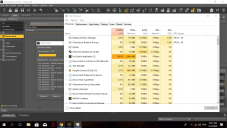
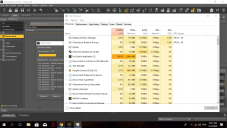
Untitled.png
1360 x 768 - 164K
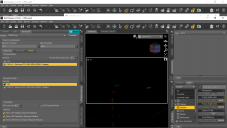
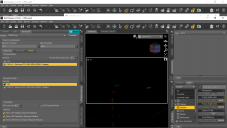
Untitled1.png
1360 x 768 - 130K


Comments
Check your Graphic card drivers are up to date.
Hoew big(complex) is the scene you are trying too render, it has to fit onto the vram of your card.
Simialr problem here. My RTX2070 does nothing while the CPU is tearing itself apart. Latest Nvidia drivers, latest Daz3d Version.
Very frustrating.
To the OP a 3Gb 1030 will struggle to render anything. iRay requires the entire scene fit into the cards VRAM. I'm not sure what you have in the scene but many environments exceed 3Gb all by themselves.
1) Have yous elected the 2070 in the render settings for DS?
2) Can you render a single primitive with a texture, basically are you trying to build scenes larger than the 8Gb on the card, on the GPU?
Per you advise, I renderd a (Primitive) ball with a shader. CPU jumped to 43% for a few seconds and then the render completed. No movement on the GPU at all. Tried this twice, same results.
I just finally went from reluctantly CPU only to at least an RTX 2060 S. I was so excited to feel the boost of the word nVidia being associated with my piddlings... I was dissapointed at first to kind of experience the same thing as above. Looked into it a bunch and found out a couple things:
1. I read and can now confirm that the Windows Task Manager does not show GPU usage by Daz Rendering even when it is definitely being used. Even when I know the GPU is being used, Windows Task Manager still shows my CPU and System Memory heavily taxed, but in that situation I'm absolutely feeling the wind in my hair as far as massively faster Rendering through the power of having a GPU involved now.
2. In the main menu, go to > Help > Troubleshooting > View Log File... - Go to the end of the text file and look at the last entries to confirm for sure that the name of your Graphics Card and just "GPU" aren't plastered all over the place. That's the best way to confirm for sure that the GPU is not being used.
It seems like one of the biggest things those who begin using Daz, or add a GPU after some experience don't have a way of grasping yet (I sure didn't), is how much Memory everything takes when you go to Render. It all has to fit in the size of your GPU's Memory and it's seemingly crazy how quickly 8gb (in my limited experience) must be taken up. At first, to load a scene with a small but detailed environment and one figure must have somehow been too much to fit for me because I know it wasn't using the GPU.
3. Somewhere I read to try looking at: > Render > Render Settings > Optimization > Instancing Optimization: Set to Memory
Probably obvious that this will favor saving Memory over taxing Memory for the sake of Speed. Making this change for me allowed my first experience with Rendering and definitely using the GPU. It was obvious as I watched the iterations pretty much fly by.
Since then I've played around with minimal scene setups here and there, noting that the GPU was being used and then trying again with that Instancing Optimization set back to Speed and found instances where the scene must have fit and the GPU was still used... and possibly even faster Rendering, though nothing that blew me away. So, it could be best to just leave it set to Memory so that you'll always fit as much into a scene (and still fit on the GPU) as possible.
It's also possible that anyone who's having trouble does have a technical problem, Drivers, other Settings, etc... Hard to know, but the above testing could maybe help confirm that it's something more than just not understanding the limits of one's own GPU yet.
Best of luck, hope you feel the power of your GPU soon!!
Currently rendering.
Per phatmartino's suggestions I changed Instancing Optimization: Set to Memory. Task Manager shows CPU at 100%. GPU-Z shows the GPU taking a nap at 4% usage.
I do not know if this applies to your situation, but I found that when using Windows7 the newest NVIDIA 445.87 Gameready Drivers do not play well with the Daz Studio update and seem to make the program ignore the GPU when rendering. Other posters have said that if you have Windows 10 use the Studio drivers, but if you have 7 roll back the driver to 442.74.
Hmm, @doorknob22 did you happen to take a look at the Log File? Particularly right after doing some amount of Rendering and then nothing else in Daz...
If it were to be the case that the GPU is actually being used for any of the simple Render tests you're doing at least, and/or maybe no external monitoring registering the way Daz uses Cuda Cores or whatever, near the end of the log file where it would mostly have Iteration Updates, before them it shows Memory Allocation and would either show CPU or Your Card and/or GPU like the attached image.
If GPU-Z really does/should accurately show GPU usage while Iray Rendering, is it at all possible you're stuck between tests where the scene exceeds the limit of your GPU Memory and tests that are so small it barely scratches your GPU as a result?
So my graphic is obsolete thats because daz doesnt even use it?, any recommendations for a replacement?
@robbie7013
Your GPU doesn't have enough VRAM to process your scene, not because Iray won't use it. Something with more than 3GB memory. An RTX 2070 Super is probably the practical minimum going forward.
If it finished that fast iot was rendering on the GPU.
So more than likely the issues with your other scenes are they are too big to fit on the GPU.
If you want to be sure do theexperiment again with only the CPU selected for rendering. It won't take seconds and your CPU will be at 100% throughout the render.
Hey Y'all
I too have been runniing into this issue and found that it was only happening on scenes that I saved on an older version of Daz.
For me the problem has been solved by Clicking and "Dragging" my old scene into a "New" empty scene. Merging the scene did not work at all (it just closed the "New" scene and opened the old Scene.
This made it to where it did not load ANY of the old scene render settings including the envoronment and Viola it renders 100% GPU's on multiple renders (Before it would render and start on GPU and have a memory failure and ONLY render CPU after)
Make sure the nvidia driver you are using is the studio driver and not the gaming driver. I just finished setting up my new rig. Have a brand new 2080ti. Installed the new Driver 445.87, immediately went to render and....CPU only! Read a couple of threads here that the Studio driver is needed. Went back to nvidia and did a clean install of the Studio driver. Went back to render and works perfectly! I have a GPU monitor and it showed the GPU working at 98%. I am back in business!
The windows task manger does not show cuda based usage be default, so in the process list your GPU will never show any usage while rendering in that view.
You will need to go to the performance tab and change one of the four graphs to Cuda or Compute_0 depending on your GPU.
Interesting... I just installed (nothing special) an RTX 2060 S and the 445.87 Driver from nVidia and everything seems to be working, it's definitely using the GPU, but I wonder... Is it at all possible that it could work somehow even better if I reverted to the Studio Driver? Or is "working", "working" and that's that as far as Drivers?
The latest DS release will not work with the current Studio driver.
It did for me. I just dont see a diff will have to see with my newly 2080ti when I get home.. Should I be using the game drivers?
It works on my GTX1070 laptop as well..
How do you do a clean install? I used the game experience app to make the change..
It might only by Turing cards affected. When I upgraded DS I had an issue, IIRC the 2070 stopped rendering, so I updated the driver to one specified in the release notes.
Everything works the latest game or studio drivers. The guy had instelld the game drivers I switched them to Studio..
I am having an odd glitch where the render window shows as still going but nothing is going on in the DS veiwport and I can look at content will try game drivers..
Re edit not happening on current render..
My brand new 2080ti would not render using the gaming driver. As soon as I did a clean install of the studio driver, it works beautifully!
Hi,
just happened to stumble into this thread.
Reading through this I gave it a try myself and can confirm that apparently with the Nvidia Studio Driver 432 and DAZ Studio 4.12.1.117 GPU is not being used, as
. Windows task manager (adjusted as aforementioned) doesn't show any usage
- switching off the CPU Device in the Render->Advanced tab will not render anything at all - where it SHOULD use the GPU just like in previous versions.
Will try again after installing Nvidia Studio Driver 442.92
Cheers
-- Update --
Checked the logs and from what I've seen rendering reverts to CPU only if the entire scene doesn't fit into the GPU memory. I've seen this reasoning in the posts above, yet I thought this behaviour used to be different in previous DAZ Studio versions :(
That behaviour has always been the same, Iray can't use the GPU if the whole scene doesn't fit in VRAM.
How did you do a "clean install" I just used the experience app to make the swap from gaming to studio..
Get DDU, Display Driver Uninstaller, and follow the directions.
Guy says on youtube that if one uses game exprience you can do it through there which is what I used. It looks like experience lets you do a clean install.
https://www.youtube.com/watch?v=ZxiLwLCxmkk
I just tested it on my 1070 laptop looks like a clean install from the app is possible.
Folks, Studio drivers and Game Ready drivers of the same number are the same driver. Game Ready drivers are updated more frequently to support new games and may have more bugs than Studio Drivers. Studio Drivers are intended for creative applications and get more long term support (QA) for stability in professional applications.
A search of Nivida forums will easily demonstrate this. Loaded the "latest" Nvida driver has been a crap shoot since day one,
I kinda though that I did not see much of a performence difference between the 2 in my case.
It's never that simple. :) I have a pair of 2080tis and I'm running 445.87 game without a problem. ¯\_(ツ)_/¯
Tom